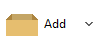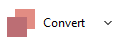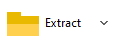Manage ZIPX files with
PeaZip
PeaZip free zipx
software provides read and write
support for .zipx
format ,working as
compressor, extractor and opener utility (list, test, search and
explore archived
files and
directories) alternative to WinZip.
The application also supports encryption
and decryption of password
protected zipx
archives.
Limitations of ZIPX
support
Support is limited to archives compressed with BZip2, LZMA, LZMA2 (XZ), and
PPMd methods; WavPack, and JPEG
precompressors are currently
unsupported bot for creation and for extraction.
However, to add support to WavPack in PeaZip, you can use WavPack7z plugin (free of charge, closed source, hence cannot be provided with
PeaZip packages), simply extracting the 32 or 64 bit plugin in PeaZip's
folder, in (peazip)/res/7z/Codecs path.
plugin (free of charge, closed source, hence cannot be provided with
PeaZip packages), simply extracting the 32 or 64 bit plugin in PeaZip's
folder, in (peazip)/res/7z/Codecs path.

Create
ZIPX files
ZIPX archives are ZIP files employing a
compression method different than Deflate or Deflate64.
Changing ZIP compression method to BZip2, LZMA, LZMA2 XZ, or PPMd in
Advanced tab of archive creation screen automatically changes the
output extension to ZIPX - this behavior can be set in Options >
Settings > Archive manager.
Create
Zipx
files from the system's file
explorer
-
Use
context menu
PeaZip > Add to archive for
archive creation
screen, to set compression settings, output destination,
set encryption password, and other options
-
Alternatively,
use system context menu Add to
.ZIP to compress selected items without further
interaction (if compression method is already set other than Deflate)
Create
Zipx
files from PeaZip free archiver
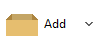
Main
archive creation interface can set encryption
(recipient will need to know password to open / extract the archive), file spanning in order to reduce the output
size
below fixed limits (e.g. max upload or mail attachment size).
"Advanced" tab can
fine-tune more settings: compression level, compression method,
block size for solid compression, compress open files, etc...
Read more about how to
create archives (add multiple files to single archive) or how to compress each
file to a separate archive (compress each file separately). |
How to
convert ZIPX files
PeaZip
integrated file conversion tool can
convert existing ZIPX archives to any another
write-supported format, i.e. 7z, arc, tar, zip.
Also, archive of any read supported format can be converted to ZIPX
archive.
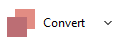
|
Update
existing ZIPX archives
It is
possible to update an
existing
ZIPX archive dragging files/folders into it.
This will automatically activate
the archive update
mode, adding new files and replacing existing ones as specified in the
Function dropdown (add, update, freshen, synchronize...)
To edit files already in the
archive, double click to open it with associated app, or right
click to open it with a custom application.
To delete data
from
ZIPX archive, select items and press cancel or "Delete from
archive"
button. Deleted items will not be recoverable from recycle bin. |
|
|
Open ZIPX
files
To
open
zipx file (WinZip's archive), browse and search
content inside the archive, using PeaZip as opener / viewer
application, double
click the zipx archive, if file
extension is associated with PeaZip.
If zipx file
type is not associated with
PeaZip, right-click on the archive and use system
context menu Open as archive
entry,
that
will attempt to read any user provided file type regardless file
associations.
Extract
ZIPX files
Use
one of
the procedures described below to decompress zipx archives using PeaZip
as extractor tool
Extract ZIPX file from the system
-
Select
one or more zipx archives and
use context menu entry "Extract..."
to display full
extraction screen GUI where to set
output path, password, and other decompression options
-
Select one or more archives and use
context
menu
entry Extract here or Extract
here (to new folder) for quick extraction with no further
confirmation
ZIPX extraction within PeaZip free archiver
-
Extract
button shows archive
extraction screen providing all options (add password, set output
path, open output path after extraction, keep or delete original
archives, etc) and can send to extraction selected items only
-
Extract all to... button activate a
simplified
dialog asking for decompression output path only
-
Simply
drag
& drop
to unzip desired objects
from
the
application to the system
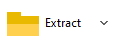
Read more about how to extract
compressed archives and how to extract
selected items from archives.
Unsupported
ZIPX compression methods
Please note that files compressed employing WavPack, and JPEG
precompressors cannot be extracted as PeaZip currently does not
supports those methods. |
Work with
encrypted ZIPX archives
To extract an
encrypted
.zipx file, enter
the password in PeaZip clicking the padlock icon in the status bar
(in the file/archive browser) or below output address
field (in extraction or archiving interfaces), or click Tools >
Enter
password / keyfile in main menu, or press F9 accelerator key.
Since this format is supported read-only, PeaZip cannot create
encrypted zipx files.

Encrypted
archive content is marked by * sign after file name.
Use more than
a password in the same ZIPX archive
Please note zipx format
supports file-level encryption so multiple
passwords can be used in the
same archive to encrypt different group of files - and consequently
in
this case different password must be provided to access each part of
the archive, changing password entered in PeaZip.
|
|
Synopsis: How to work
with PeaZip free ZIPX files software, opener, extractor (unzip) utility
on Windows and Linux. How to create open and extract ZIPX format.
WinZip archives extraction how to. Manage encrypted zipx archives.
Convert zipx files to different archive format.
Topics: free zipx files
software, open and extract zipx archives, how to create zipx files
PeaZip > FAQ >
Free ZIPX software, ZIPX files opener and extractor
 WORK WITH
SUPPORTED
FILE TYPES WORK WITH
SUPPORTED
FILE TYPES
Create, open, extract 7Z files
Open and extract ACE files
Create, open, extract ARC files
Create, open, extract Brotli files
Compress, decompress Bzip2 files
Open and extract CAB files
Compress, decompress GZip files
Open and extract DMG, ISO, UDF disk images
Create, open, extract PAQ, LPAQ, ZPAQ files
PEA: Pack Encrypt Authenticate
Open
and extract RAR files
Create, open, extract
TAR, TGZ, TBZ files
Create, open, extract WIM disk images
Create, open, extract ZIP files
Create, open, extract ZIPX files
Create, open, extract
Zstandard files
|
|