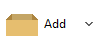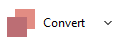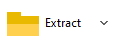Work with PZA, LPAQ,
ZPAQ files with PeaZip
PeaZip provide full
read /
write support to paq format family
(create, open and extract paq, lpaq, zpaq files) through
the Open Source components from Matt Mahomey's PAQ project (released
under GPL license), and offers the same GUI
frontend to
create,
browse, and extract *PAQ family archives under Windows
and Linux operating systems.

Why to use PAQ, LPAQ,
ZPAQ compression
*PAQ family features
extremely high
compression ratio, superior to LZMA, LZMA2, and PPMd compression
algorithms employed in 7Z, RAR, and ZIPX formats, but this comes at
cost of requiring more computing power.
Please note PAQ and LPAQ requires the extractor executable being the
same version of the compressor which created the archive, PeaZip
supports PAQ8O and LPAQ8 out of the box, with other versions available
from Additional formats
plugin and many more syntax-compatible versions available on
original author's PAQ
family project page
How to manage ZPAQ
archives with PeaZip
ZPAQ, the most recent compressor of the family, is backward compatible,
so PeaZip can work as opener / extractor for zpaq files created with
different versions of the executable, and supports AES256 encryption,
incremental archiving and
journaling - especially useful when creating a backup.
Zpaq, in its modern
cross-platform implementation Zpaqfranz , is the
default *paq family format executable for PeaZip and it
will be used as
example for explaining compression / decompression operations below. , is the
default *paq family format executable for PeaZip and it
will be used as
example for explaining compression / decompression operations below.
Compress
to ZPAQ format
To add
files /
folders to a new archive or
into an existing .zpaq file
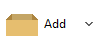
From
archive creation screen it is also possible to apply AES256 encryption to
password-protect the archive.
From advanced tab it is
possible to change compression format to PAQ and LPAQ.
Please note that, unlike PAQ and ZPAQ, LPAQ is a pure compression
formats and input data will be added to a TAR archive before lpaq
compression.
Learn
more about how to
create archive files
|
Update
existing ZPAQ archives
Easiest
way to
update an existing archive is opening it in PeaZip and
dragging files/folders to it, read more about how to update existing
archives.
Convert
archives to ZPAQ format
Converting
existing archives from / to
.zpaq format is possible using Convert
button,
which extracts and then re-pack input archive files, view faq about how to convert existing archive files.
Convertig an existing archive to ZPAQ format will likely reduce its
disk occupation significantly due the superior compression ratio of
ZPAQ format.
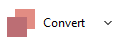
|
|
|
Open ZPAQ
files
Open paq, lpaq,
zpaq files in
PeaZip with double click, or context menu "Open as archive" entry,
that
will attempt to read any user provided file type regardless file
extension associations.
Lpaq files would often contain a TAR
archive, as lpaq format would otherwise allow compression of a single
file at time.
Learn more about how to
open archive files.
Extract
ZPAQ files
Decompress
zpaq files from the system
-
Context
menu PeaZip > Extract... shows archive
extraction screen, to set
output path, password (if needed) and other options
- From Advanced
tab of extraction screen it is possible to set zpaq to
perform format-specific tasks:
- Restore files to original absolute
paths, recommended for backup / restore tasks
- Extract all revisions of each files,
useful to spot modifications in archive file containing a set of
incremental backup operations
- Overwrite existing files
-
Select
one
or more archives and use
context
menu Extract here or Extract
here (to new folder) for quick extraction with no further
confirmation
Decompress zpaq archives from PeaZip
application
-
Extract
button shows archive
extraction screen providing access to all decompression options
-
Extract
all to... button starts
simplified
unpacking procedure, only asking for output path
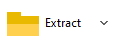
Read more
about archive
files extraction
|
Manage
encrypted ZPAQ files (AES256)
Unlike paq and lpaq
formats, zpaq natively supports encryption, which is based on AES256.
To create or extract
an encrypted
.zpaq file, enter
the password from the padlock icon in status bar
(in the file/archive browser) or below output address
field (in extraction or archiving screens), alternatively click Tools
>
Enter
password / keyfile in main menu, or F9 accelerator key.

Read more about how to create encrypted
archives and how to extract
encrypted archives
|
|
Synopsis: How to compress,
open and extract PAQ, LPAQ, ZPAQ files. Update and convert paq
archives. Work with zpaq encryption. Manage PAQ
archives with PeaZip open source *paq compressor, opener and extractor
utility for Windows and Linux.
Topics: create zpaq file,
open paq compressed files, extract zpaq files
PeaZip > FAQ
> PAQ files compressor, opener and extractor utility
 WORK WITH
SUPPORTED
FILE TYPES WORK WITH
SUPPORTED
FILE TYPES
Create, open, extract 7Z files
Open and extract ACE files
Create, open, extract ARC files
Create, open, extract Brotli files
Compress, decompress Bzip2 files
Open and extract CAB files
Compress, decompress GZip files
Open and extract DMG, ISO, UDF disk images
Create, open, extract PAQ, LPAQ, ZPAQ files
PEA: Pack Encrypt Authenticate
Open
and extract RAR files
Create, open, extract
TAR, TGZ, TBZ files
Create, open, extract WIM disk images
Create, open, extract ZIP files
Create, open, extract ZIPX files
Create, open, extract
Zstandard files
|
|