PeaZip
archive manager utility for Darwin / Apple macOS
PeaZip is an
Open Source cross-platform free archive manager
application for Linux, macOS, and Windows, a freeware alternative to
WinRar, WinZip and similar utilities, to create, open and extract 7z,
rar, tar, zip files and many more archive formats.
PeaZip is now available as precompiled binary DMG
packages for Darwin and Apple Macintosh systems (macOS operating
system), built both for
Apple
Silicon chip, and for Intel architecture. Apple Silicon (M1, M2, M3,
M4...) SoC
can run both versions,
aarch64 and Intel 64 bit using Rosetta 2 emulation layer.
How to install
PeaZip archive manager on macOS
To install PeaZip archive manager
utility on macOS machines, open the DMG
package recommended for your architecture (Apple Silicon can run both),
and
simply (1) drag & drop peazip.app into your Mac's Application
directory, (2) open the
Terminal and run the command:
xattr -dr
com.apple.quarantine
/Applications/peazip.app
If the system shows the error
message "peazip.app
is damaged and can’t be opened. You should move it to the Trash"
or "peazip.app cannot be opened
because the developer cannot be verified" the first time you run
PeaZip, it simply means Safari has applied the "quarantine" attribute
to the
downloaded app package. *
For legacy OSX systems which
are unable to mount compressed DMGs, the
Intel package is also available as plain ZIP package: after extraction,
the installation requires the aforementioned steps as for the DMG
packages  peazip for
Darwin, Intel (ZIP) peazip for
Darwin, Intel (ZIP)
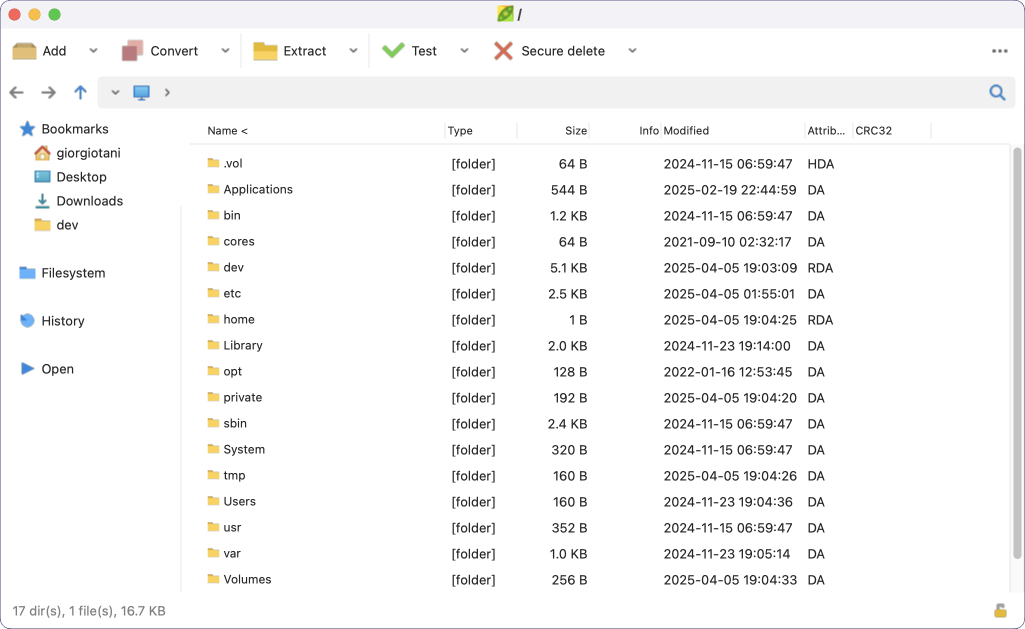
PeaZip running on macOS,
light mode, see dark mode screenshot
here
* Those warning
messages are issue because the application's binaries
are not signed (aarch64/Apple Silicon version is simply ad-hoc
signed, x86_64/Intel version is not signed): to fix the error open the
Terminal and run the aforementioned xattr command.
You can replace /Applications/peazip.app string in the script with the
actual PeaZip's path if
you prefer to use the application from a different position than
Applications'
folder.
Safari browser usually apply the "quarantine" flag to various file
types
when they are downloaded from the web (which is a common security
practice for Safari), so apps downloaded from the web rather than from
the Apple Store usually comes with this flag.
Learn more about Apple suggestions to Safely open apps on
yor Mac . .
As PeaZip's compiled binaries are unsigned, they
will
ask
for permission to access certain paths on your machine
the first time.
On
most
macOS system versions it is sufficient to respond "OK" once to the
system's permission request.
Add PeaZip to
macOS context menu
To add PeaZip to macOS right-click context menu:
in the
root of DMG packages it is available a link to "macOS
service menus" folder (inside the peazip.app package), which
provides Automator .workflow
scripts
to (optionally) integrate main functions of PeaZip in the macOS context
menu, such as Add to
archive, Extract, Open file or folder with PeaZip.
Double
clicking on a service menu will install it in the system, and
make it available right-clicking files and folders on your Mac.
To uninstall a service menu, follow system's instruction from context
menu customization entry, or simply delete it from ˜/Library/Services/
directory.
Those scripts are fully customizable using Automator, and a copy of the
scripts is available in (peazip)/res/share/batch folder.
The "batch" folder also provides examples of .sh scripts to use PeaZip
from terminal and in scripts.
readme_macOS.txt file, also featured in root of DMG packages, provides
additional
information about installing PeaZip, compiling the application from
sources, and integrating it with macOS right-click context menu.
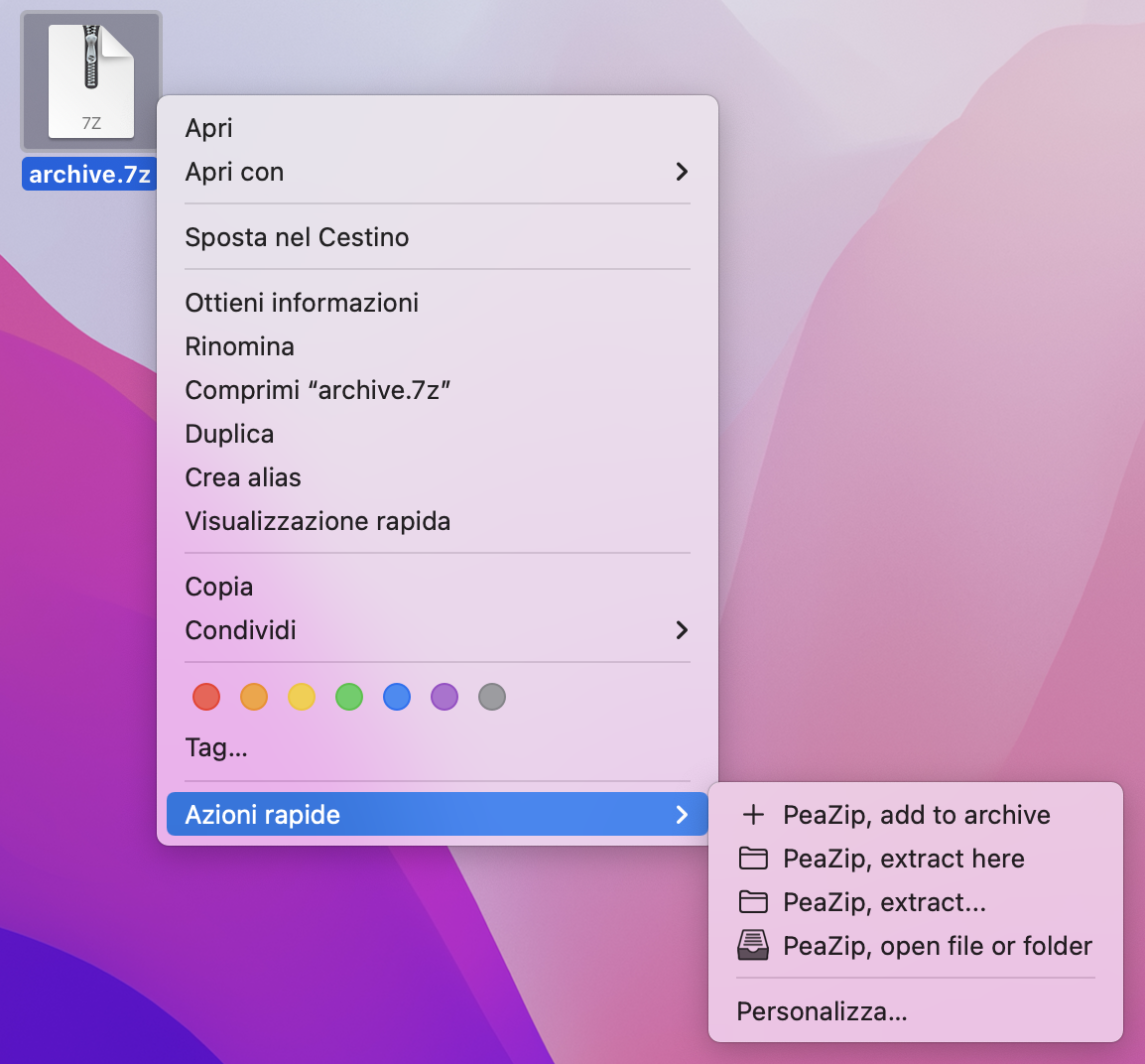
PeaZip entries in
macOS contextual menu
Alternative
compression algorithms for .7z format on macOS
From "Advanced" tab in the archive creation screen, it is possible to
use alternative compression algorithms for .7z format, provided thorugh
p7zip fork cielavenir/p7zip: Brotli, FLZMA2, Lizard, LZ4, LZ5, and Zstd.
Please note that resulting archives will not be compatible with vanilla
7-Zip standard, so using BZip2, LMZA, LZMA2 or PPMd algorithms is
recommended if you intend to preserve interoperability with other
archive managers.
On macOS, in order to enable support for those algorithms, it is
currently needed to change “7z” binary alias to “7zalt” from Options
> Settings, Advanced tab, “7z / p7zip alias” option - which
redirects the commands to the alternative p7zip binary.
Features provided by
PeaZip archive manager utility
PeaZip is a full featured file
manager and archive manager application, providing and Open Source
alternative to software like WinRar and WinZip on macOS, supporting creation of ZIP archives and of many
more archive formats (7Z, BZ2, GZ, PEA, TAR, ZIPX, WIM), extraction of RAR archives and even many more
archive types, as well as creation and extraction of encrypted archives
(using AES, Twofish, and Serpent
encryption algorithms) with optional two factor authentication, encryption of file names, and
authenticated encryption (e.g. AES in EAX mode in PEA format).
PeaZip can also export tasks defined in the GUI as console script for later usage
(e.g. backup tasks), split files, verify checksum and hash, etc.
Alternatively, to use PeaZip without installation (as a Portable app),
you can drag
peazip.app elsewhere on the system and run the application from the
preferred location, even a network path in order to share the
application with other users.
Another alternative not requiring installation is to simply double
click peazip.app and run it; in this way the DMG will be closed and
app's files automatically removed at next login.
In all of aforementioned cases, PeaZip configuration will be saved into
user's home/.config path.
Compile
PeaZip on Darwin / macOS from sources
As
alternative, PeaZip can be compiled
and built from sources (Open Source, LGPLv3 license), with
Lazarus/FPC IDE 2.2RC or more
recent, as native application for
Darwin / macOS, both for Intel x86_64 CPU (OSX up to macOS 10.15
Catalina), and for Apple Silicon M1, M2, M3, M4... family with aarch64
ARM SoC (for macOS 11 Big
Sur, Monterey and more recent systems), targeting in both cases Cocoa widgetset.
Legacy Carbon widgetset is
still supported by Lazarus, but untested
regarding compiling and building PeaZip for legacy Apple systems.
For best results compiling project_peach.lpi and project_pea.lpi with
Lazarus/FPC targeting Macintosh machines, open main menu, Project >
Project Options,
Configuration and Target, and set Darwin
as destination OS, and aarch64 as destination CPU family
if compiling for machines with Mx Apple Silicon chip family, or x86_64 if compiling for Intel-based
Apple machines.
PeaZip binaries compiled on your own machine:
- will not have the quarantine flag attached so will
run not requiring to remove the flag as needed for the downloaded app,
but uploading and downloading them will have the quarantine flag
automatically added to them
- will require to grant permission to access certain
paths on your machine the first time, exactly as the downloaded app
Running non-native
PeaZip packages on macOS /
OSX
It is
still also possible to run non-Darwin PeaZip packages on macOS as for
previous versions of the app; for example PeaZip for Windows packages
can run
through Wine for Mac,
and PeaZip for Linux packages can run on macOS employing tools like MacPorts for Mac,
and PeaZip for Linux packages can run on macOS employing tools like MacPorts and Homebrew and Homebrew . .
Anyway, it is now recommended either to run the native packages or to
build PeaZip from sources.
Synopsis: Download page
of PeaZip for Darwin / macOS. Open Source archive manager app, freeware
WinRar and WinZip alternative utility for Apple macOS machines. Open
and extract 7Z, RAR, TAR, ZIP files on Mac systems. How to
install and run PeaZip on macOS. How to compile PeaZip for Darwin /
macOS, both Apple Silicon
aarch64 and Intel x86_64 architectures.
Topics: PeaZip DMG
packages for macOS and Darwin, install aarch64 Apple Silicon build,
install alternative x86_64 Intel build
PeaZip > macOS >
PeaZip free archive manager app for Apple macOS
|







