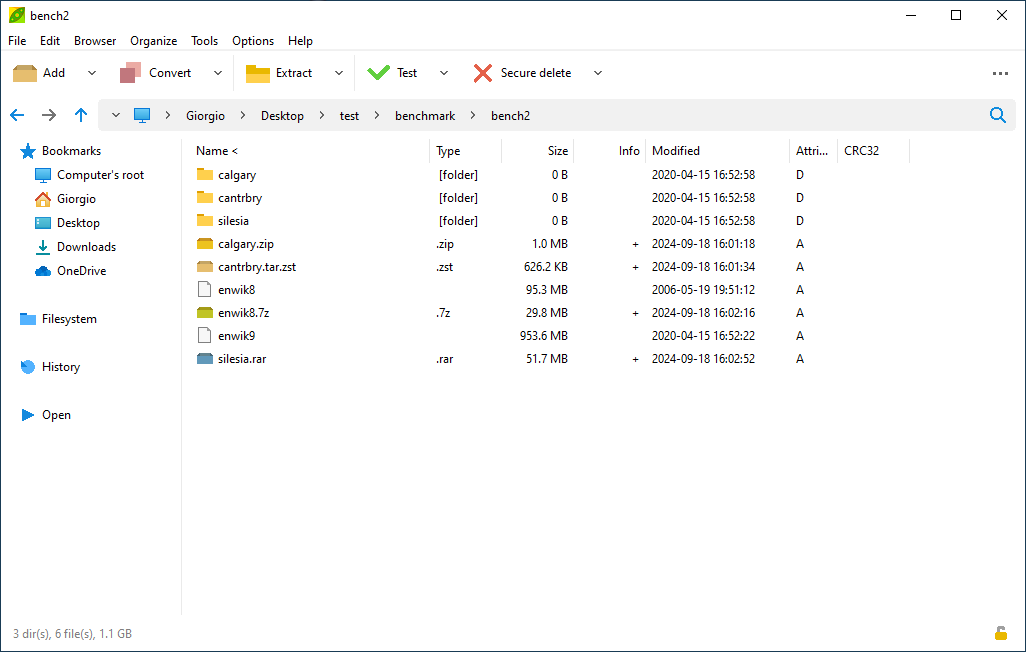
Screenshot: file
manager exploring a path on Windows, in details mode. On the left the
smart treeview.
PeaZip tabs
PeaZip provides an (optionally)
tabbed
file explorer and archive manager GUI.
The
Tab bar can be shown, on
the top of the address bar (and below the Tab bar, that can be hidden),
using "Open in a new tab" entry in context menu or address bar context
menu.
Tabs can be arranged, sorted, closed (single or groups), collapsed,
expanded, and added to Bookmarks from Tab bar's context menu.

Screenshot: tabbed file
manager, Tool bar and main menu are hidden to focus more on file
browsing features
PeaZip file manager
On all supported systems the file browser can be set to
list
mode - displaying files in
multiple columns - or in
Icons and
images mode, which shows files as large icons and displays
preview of graphich files.
Thumbnails are shown
whenever the icon size is set to 48px or larger, size of icons
can be set from Size submenu in Style menu, "..." button on the right
of the app.
Thumbnails can be
displayed on request, even when show thumbnails mode is turnd
off, pressing
Shift+Space or
from context menu > File manager > View thumbnails.
Thumbnail preview is not enabled from inside archive, as for security
reason
no content is even automatically uncompressed unless explicitly
requested by the user.
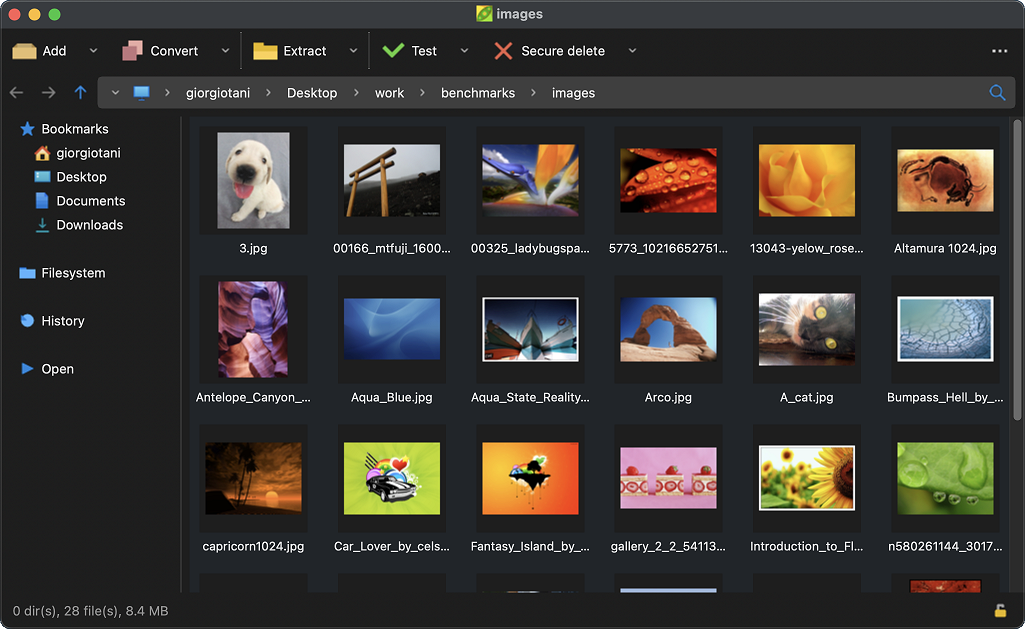
Screenshot: PeaZip file
manager in (large) Icons mode, showing thumbnails of pictures on macOS
in dark mode
It is possible, from filesystem or from archives as
well, to view the
selected image in the intrgrated
Image
viewer pressing the
Space
key or from context menu > File manager > View images.
This tool can switch to
immersive mode
(Enter or double click),
zoom in/out
(+/-),
navigate images in the
same directory or search filter (Space, Backspace, arrows),
Rename (F2) or
Delete images.
The image editing functions, as rotate, crop, transform (resize,
convert), and find duplicates, are not replicated in the image viewer,
and can be accessed from the file manager (context menu > File
manager > Image manager), or setting the toolbar to Image manager in
"..." Style menu.
Unlike the thumbnails viewer, the image viewer
can preview compressed images inside
archives: the operation triggers preview extraction (into a
temporary work path) for each single file the user opens in the image
viewer.
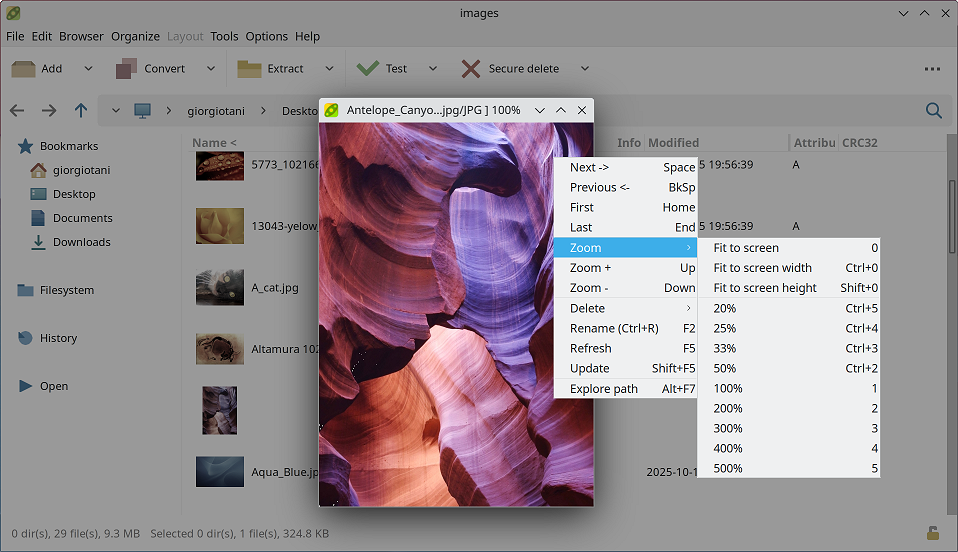
Screenshot: PeaZip image
viewer; in background the file manager showing thumbnails in Details
mode (large icons), on Linux with light theme
PeaZip archive
browser
When
reading the content
of an archive file, for most common formats
(
7z,
cab,
iso, jar,
rar,
tar,
zip,
zipx...) it is shown the archive (or
package) structure tree on the left navigation area, for quick
inspection of the content and for fast browsing to desired node.
The archive browser will automatically open, by default (can be changed
in Options > Settings), the TAR archive inside compressed tar files,
like
.gz,
.bz,
and .xz files.
Please not that to browse the content of a spanned archive set, you
need to click on the first volume
of the set (with extension 001, Z01, R01 or similar) and browse the
archive as usual.
F6 toggles flat mode browsing, switching from explorer-like archive
view to showing all content at same time, with full path displayed on
the rightmost column of the file browser; only flat mode view is
enabled for .ace and .arc
formats; .pea format does not show archive table of content (no content
listing mode is currently implemented).
PeaZip fully support dark mode on
Windows,
macOS,
BSD, and
Linux with different
Desktop Environments:
Gnome and
derivatives (DE such as
Cinnamon and
MATE),
KDE,
XFCE... dark mode is basically
supported by PeaZip on any system that is
correctly passing to the application the real system's colors.
To set PeaZip in dark
mode on Linux or BSD it is sufficient to set a
dark theme or setting the
dark mode for the
desktop
environment, and most DE will pass correct colors to application's GUI,
menus, etc, next time PeaZip is started.
Please note that the GTK-based version of PeaZip may not correctly
receive
theming information when running on some Qt-based DE (which includes
system colors, preventing in example to
automatically apply the dark theme), and vice versa for Qt-based
version of PeaZip running on some GTK-based DE.
Tools like qt6ct can help manually setting theming for all Qt-based
apps overriding the aforementioned possible issues with DE theming.
Please note that system colors may not be
correctly passed to PeaZip in special cases, like i.e.
if the system Desktop Environment runs on a different widgetset than
PeaZip, or
if the app runs containerized or sandboxed.
To
set PeaZip in dark mode on macOS it is sufficient to set macOS in
dark
mode: System Preferences > General, select "Dark" or "Auto"
in
Appearance section.
To set PeaZip to
dark mode on Windows it is possible either to set
Dark mode in
Personalization > Colors, or as alternative (applying to all classic
Win32/Win64 apps) to set an
High
contrast (or any other
Windows Theme with dak color scheme) in Settings > Ease of Access
> High contrast.
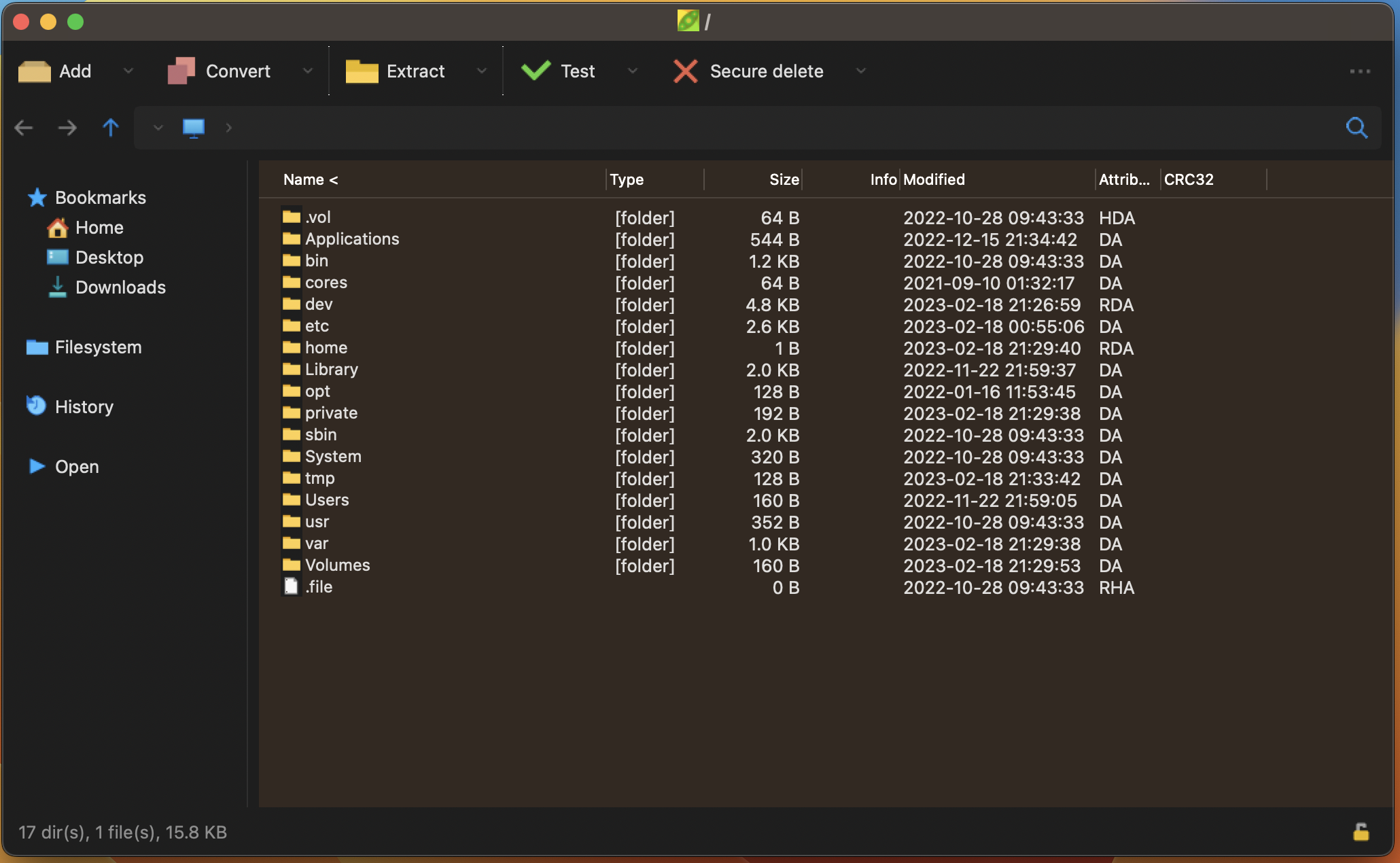
Screnshot: PeaZip in dark
mode on macOS
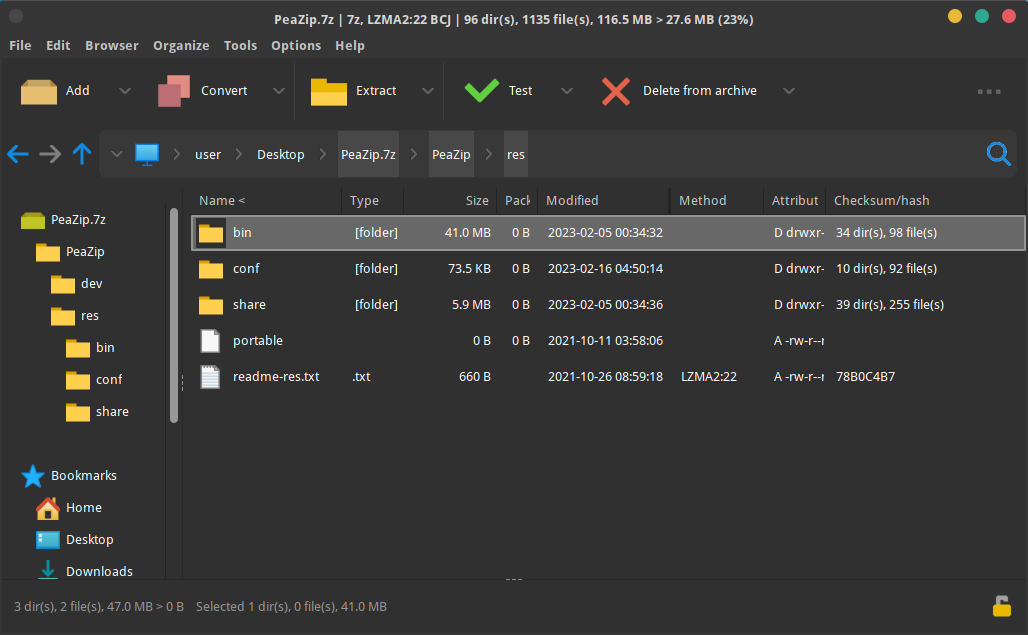
Screnshot: PeaZip in dark
mode on FreeBSD
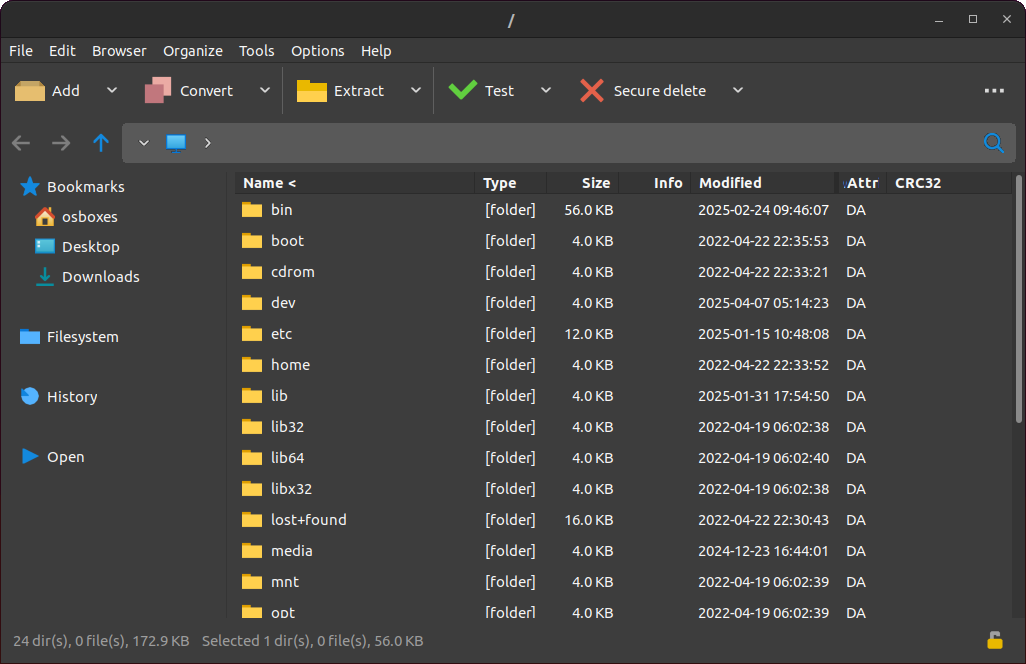
Screnshot: PeaZip in dark
mode on Linux
PeaZip Dark mode on
Windows
PeaZip fully support Windows dark
modes.
On Windows 10 and later systems the dark mode is
set separately - by design - for UWP / ”modern” apps (from
Personalization > Colors) and
for Win32 (from Settings > Ease of Access > High contrast),
leading to inconsistencies in color schemes between the two types of
apps - including parts of the OS itself.
PeaZip supports both darlk mode methods so in
Windows 10 and later systems it is
possible to run PeaZip in dark mode either setting system to Dark mode,
or setting system in High contrast mode.
The first method provides the better visual result, but the latter
method has the advantage of applying a dark color palette to all Win32
apps at once.
Running PeaZip in dark mode on
older Windows systems simply require
to set a dark Windows Theme, this will
change the colors of the app elements accordingly to the system theme
colors.
On W10+ systems the app, which by default follows system colors, can be
manually forced to light
or dark mode, regardless system settings, creating an empty file
named "light" or "dark" in the same path of the executable (this
mechanism is currently not integrated with Themes due to technical
limitations)
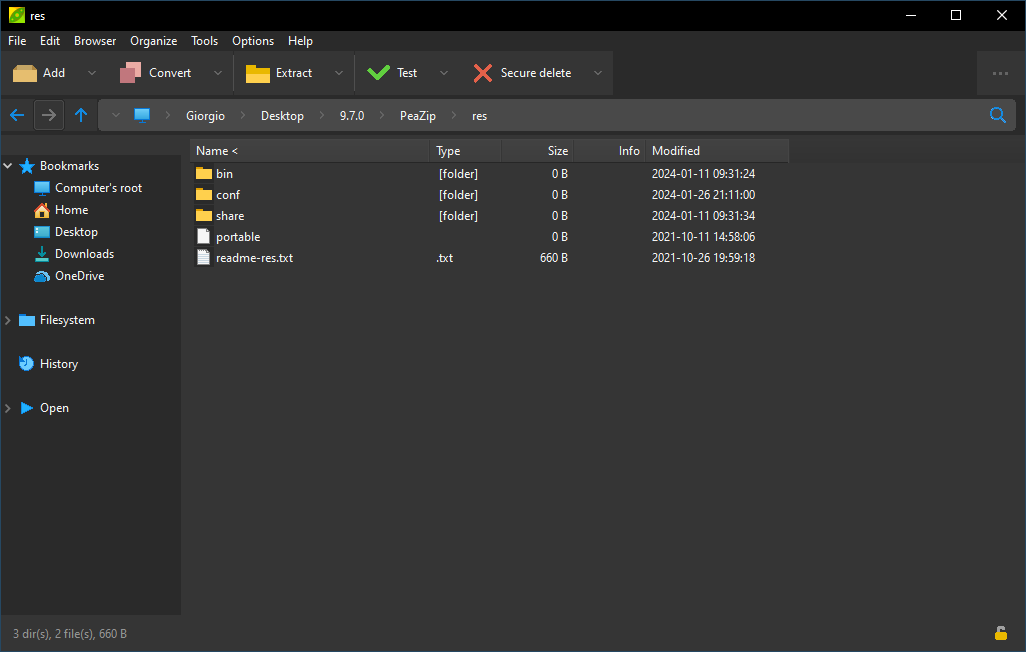
Screnshot: PeaZip in dark
mode on Windows
Custom themes
If it is preferred to change the look & feel of
PeaZip application only, from PeaZip Options
> Settings > Theme it is possible to change app's contrast, color temperature, accent color, and background color - which furter
helps in customizing the app's own "darkness" within the limits to preserve
legibility of system-drawn widgets (which cannot be drawn by the
application in custom colors).
The app background color can be personalized freely with
a color
picker control, and there are also available various neutral dark
pre-sets as well as tints like Graphite
(cold gray), Mocha
(warm,
coffee gray), Plum (rose
tinted gray), and Senape (yellowish
tinted
gray).
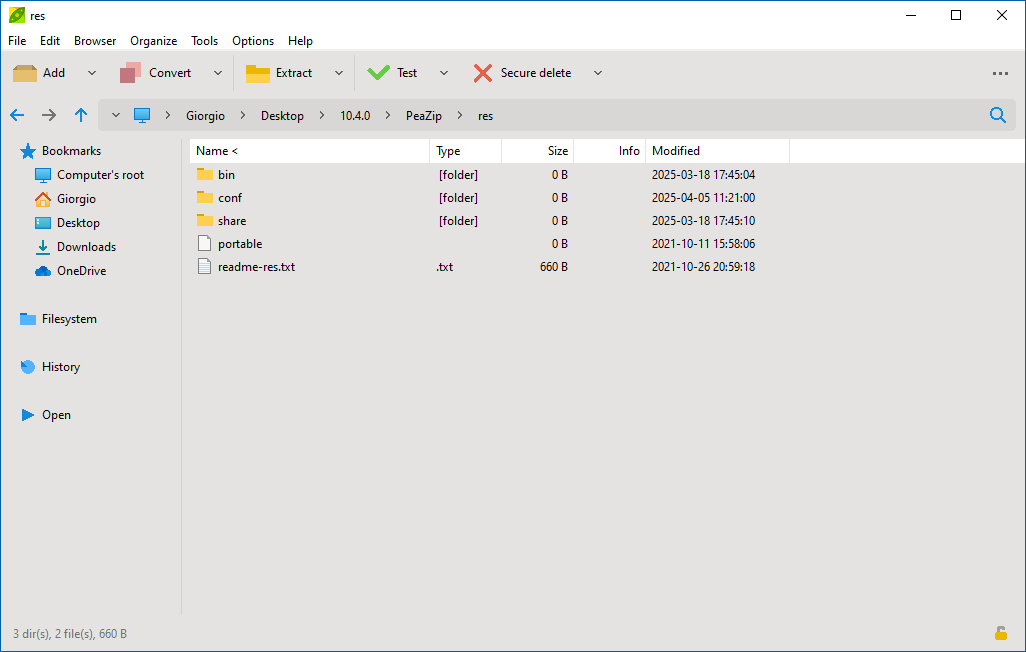
Screnshot: PeaZip set
with gray app color pre-set
Supported
Operating
Systems screenshots
PeaZip is a
cross
platform file archiver software, supporting creation and extraction of
multiple
archive formats on BSD, Linux, Darwin/macOS, Windows and other operating
systems /
architectures combinations supported by Lazarus/FPC IDE.
When
compiled for Win32 or Win64,
it supports Microsoft Windows
systems, XP and Vista / 7 / 8.x / 10 /11 family, both 32 bit and
64 bit
versions (64 bit Windows system can run both native Win64 version, or
32 bit version through WoW64 subsystem), and API compatible Wine /
ReactOS platforms.
The program can also be natively compiled, either with GTK2 or Qt
widget set, for Linux x86 and Linux x86-64, pre-packed as DEB
(Debian,
Ubuntu, Knoppix, ...), RPM (Fedora, Mandriva,
SUSE, Red Hat,
ArkLinux), TGZ (Slackware), and TAR.GZ (portable, installation not
required).
Experimental versions exists
for ARM Linux and BSD.
Portable versions
of of PeaZip cross-platform file archiver software are available for
all
supported platforms, those
versions does not require installation and can be used simply unzipping
the program's folder to the desired directory, and starting the
application clicking on peazip executable.
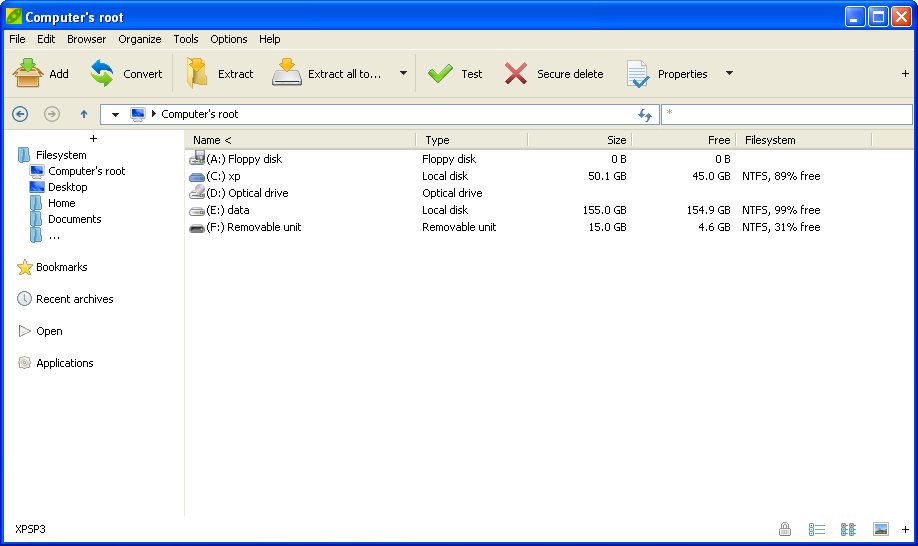
PeaZip running on Windows
XP
Synopsis: PeaZip file
manager / archive explorer screenshots, dark theme, high contrast mode.
File manager look and feel on various supported operating systems
(Linux; Windows) and widget sets (GTK, Qt, Win32)
Topics: Screenshots of
PeaZip file manager and archive browser GUI on different systems, dark
mode
PeaZip > Screenshots
> File manager, archive browser



