Themes
User provided themes
Blue
Green Sea Foam (Aleksandr)
Eleven
(Ijmm) | Theme
+ Icons (Ijmm)
KDE
Breeze (Andrain)
Oxygen
(Andrain)
Themes
repositories
Themes
Repository of v6 themes, works with current PeaZip versions (10.4+).
Legacy Themes
Legacy thems repositories.
Current releases (PeaZip
10.4+) can use v6, v5, v4, and v3 themes.
Themes v1 works with PeaZip < 7.0, Themes v2
works with PeaZip < 8.2, Themes v3 works with PeaZip < 9.1,
Themes v4 works with PeaZip < 9.9.1, Themes v5 works with PeaZip
< 10.4.0.
Alternative system Icons
Repository of alternative system icons for integration on BSD, Linux,
macOS, and
Windows.
To replace current PeaZip system icons replace the .ico, .icl, or .png
files in (peazip)/res/share/icons directory, or in the paths the
application's icons are store on your OS.
Customize the
aspect
of
the application with Themes
PeaZip Themes
customizes main program's archive manager / file manager GUI
appearance, colors,
and icons.
Alongside pre-set themes, custom (and user-created) themes can be
applied from Option > Theme selecting "Custom" in the Theme dropdown
menu and selecting a custom theme package i.e. xyz.theme.7z.
The appearance of the file manager / archive manager and of other
aspects of the application can be further customized from Settings >
Theme page, changing:
- application's accent color and text accent color,
with pre-sets applying accent colors commonly employed on Windows, Mac,
BeOS, Linux Mint and Ubuntu...
- background application color, on which button, tabs
and other items colors are defined, to make the application darker or
lighter than system's colors defaults, or apply tints like graphite,
mocha, plum, senape, or even totally custom colors
- change color temperature for the background color of
the app
- reduce or enlagre spacing of the items, change colors
and aspect of tabs, file browser's address bar, and tool bar
- set a level of transparency pf the application
- scale the GUI of the application larger or smaller
than system's defaults
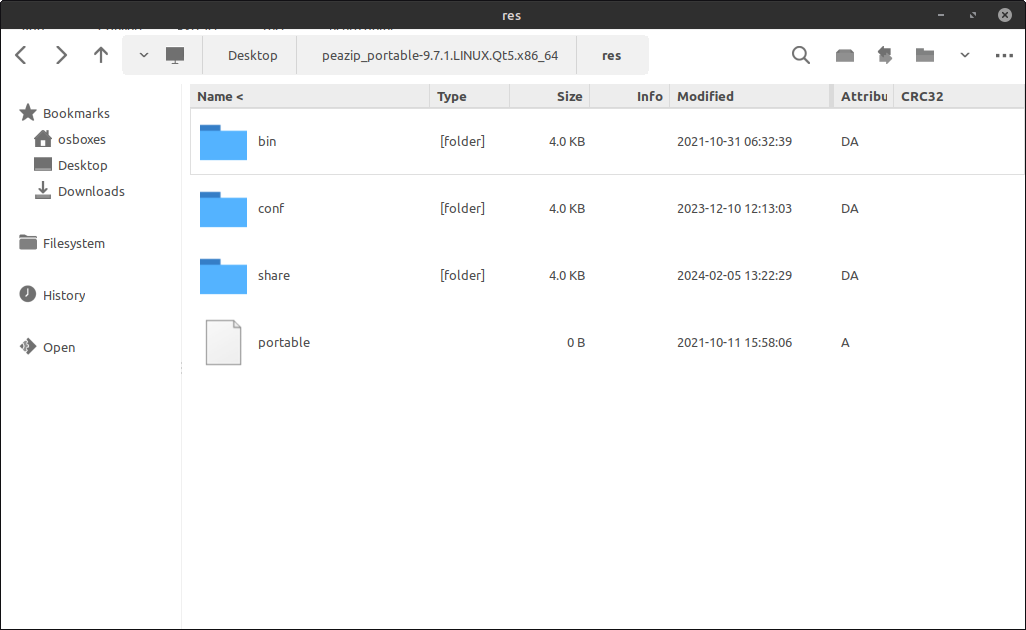
PeaZip with Tux-dark Theme with modern Style (from "..." style menu)
Styles
The aspect of PeaZip's file explorer - and some other elements like
tabs in archiving/extraction screens - can be also
customized from the "..." style button
on the top right of the file
explorer itself, to
- hide or show the main menu
- hide or show the tab bar
- customize the tool bar
- customize or hide the navigation sidebar
- customize or hide the status bar
- setting different styles and sizes for the file
browser (details,
list, and icons)
The "Style" submenu can apply multiple customizations at once to set
the app in classic, modern or other pre-set styles.
Styles settings are not saved in Themes, so can be freely combined with
existing themes to quickly create more unique look and feel for the
application, and quickly applying favourite visual paradigms to
different themes.
Dark mode Themes
PeaZip is fully functional
in dark mode on BSD, Linux, macOS and all Windows
systems.
Embedded PeaZip theme will automatically adapt icons
and accent colors to fit the current color scheme.
Custom Therme packages with -dark suffix are conventionally labed such
because of icons and accent colors optimized for dark mode.
The application system colors by defaul, so setting
a dark theme (or dark mode) will result in the app to start in dark
mode.
In some instances this
may not happen if the app is running in a way
which prevents it to receive correct system colors - virtualization,
emulation, containers, some package formats (e.g. Flatpak) depending
on how the host system is configured, or if the app is using a
different widgetset than the desktop environment (i.e. GTK2 app on Qt6
desktop, or vice versa).
On Windows 10 and more recent systems PeaZip can be manually forced to use light
or dark mode, regardless system settings. To use this feature
create an empty file
named "light" or "dark" in the same path of peazip.exe executable. This
feature is currently not integrated with Themes due to technical
limitations.

|
Windows 10
and more recent systems provieds an unique implementation of Darm Mode,
which purposely passes different colors to classic Win32/64 apps and
Modern/UWP apps.
Setting Dark Mode for modern apps does not changes
color scheme for classic apps, which can be themed only applying a
custom dark Windows theme as in previous Windows systems - in W10+
system this is limited to applying an High Contrast theme.
The two settings are kept separated by design, so
there is currently no way to apply a single color scheme to both type
of applications on Windows systems.
PeaZip supports
both dark mode mechanisms so on W10+ systems it can be set dark
either setting the system in Dark Mode or applying an High Contrast
theme, and in older systems it can be set dark setting a dark Windows
Theme.
|
How to create custom
Theme packages
PeaZip Theme
packages can be created (or saved for back-up) using
PeaZip, from
Options >
Theme > Create Theme from current settings, a theme package
xyz.theme.7z will be created
on the desktop; it is a standard 7z
archive (which is automatically extracted by PeaZip theme manager).
PeaZip 7.0+ version accepts as icon sources arbitrarily sized graphic
saved as 32 bit or 8 bit PNG with transparency.
Icons will be scaled at runtime to be rendered fitting system's icon
size (or approximate size that can be efficiently rendered), up to 10x
zoom - in example a small icon can be rendered ranging from 16px to
160px.
Themes currently embebbed in PeaZip application packages contains
graphic is saved as 32 bit PNG with transparence.
Folders 16 and 32 contains x3 zoomed icons (48 and 96 px)
Folders 48 and 96 contains non zoomed 48 and 96 px icons
Please note that system
icons (i.e. on system's
context menu, and for associated
file types) are not affected by themes. On Microsoft Windows systems,
system's icons are
stored in \PeaZip\res\icons\ path and
can be edited with a suitable editor or replaced with custom icon
files; on Linux system's icons (in PNG format) are stored accordingly
the distribution and the desktop environment policies, i.e.
\opt\kde3\share\icons\ or \usr\share\icons\
Manage PeaZip Themes
To further customize themes, or to remove unwanted themes, “Manage
Themes” opens the path containing themes, that is located in user’s
application
data for installable versions or inside PeaZip’s folder for portable
versions.
Theme’s graphic can be edited with any graphic files editor capable of
working with 32 bit PNG with transparence, and
theme.txt can be edited as UTF-8 text.
Distribute PeaZip Theme
packages
Themes add-ons can be freely distributed as independent
packages, as long copyright/copyleft licenses for the graphic elements
used in the theme is respected.
If you are interested in contributing a theme for being distributed
with PeaZip please contact
me at the mail address on Online support
page.
The file note.readme (plain text) is inherited from the original theme,
please edit it with relevant information and credits about the new
theme if you plan to publicly release it.
Custom, user-provided icons, themes, graphic and other resources
can be found on PeaZip's Resources
folder on
SourceForge.
Synopsis: How to
customize
PeaZip's GUI look and feel, icons,
colors. How to blend
the application appearance with Windows and Linux visual syiles, adapt
to dark themed desktops. How to further personalize existing themes and
create and distrubute new themes.
Topics: Download themes
for PeaZip, how to customize application's GUI appearance, how to
create new
themes for PeaZip
PeaZip > Downloads
> Themes: customize PeaZip GUI style
|



