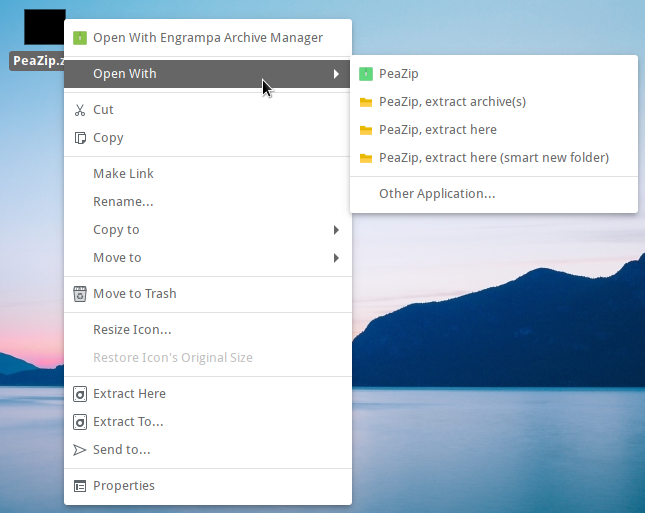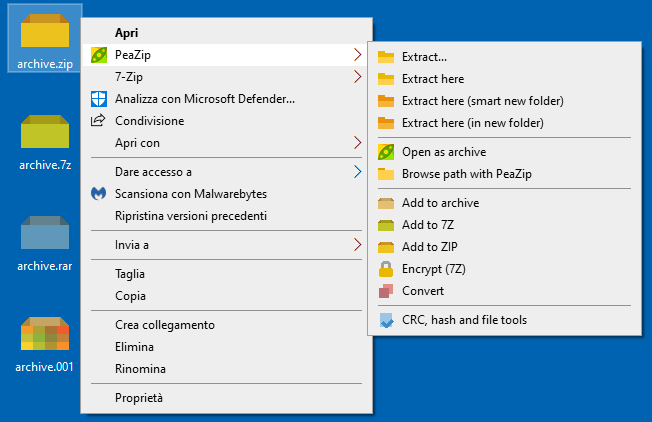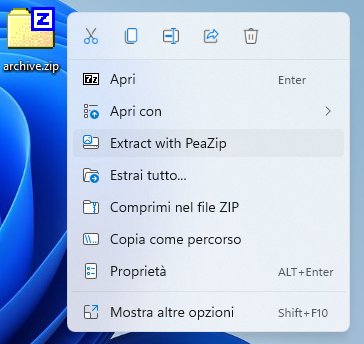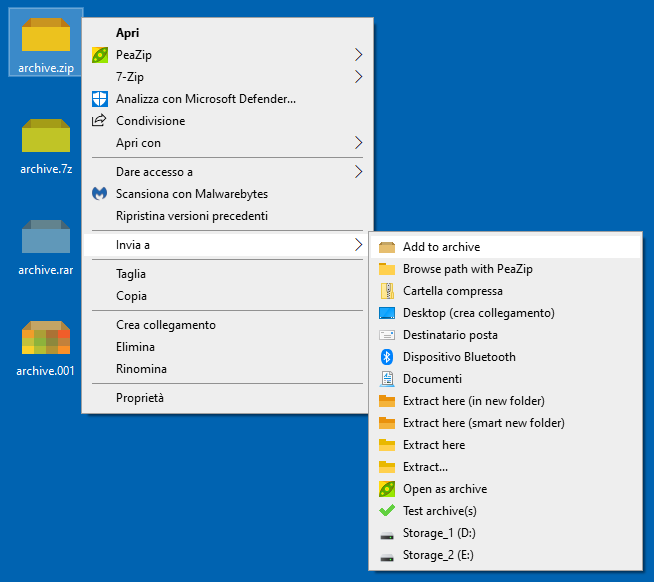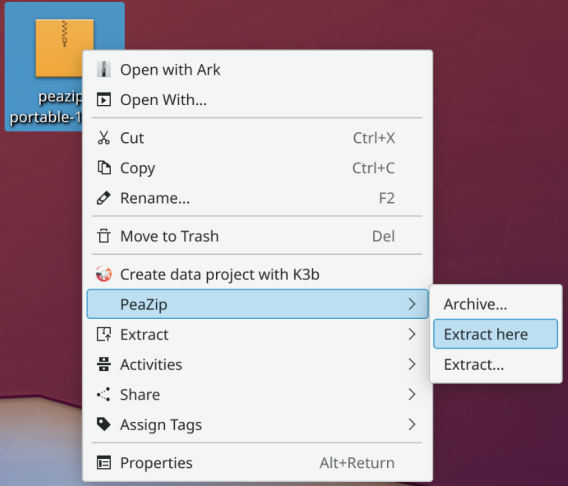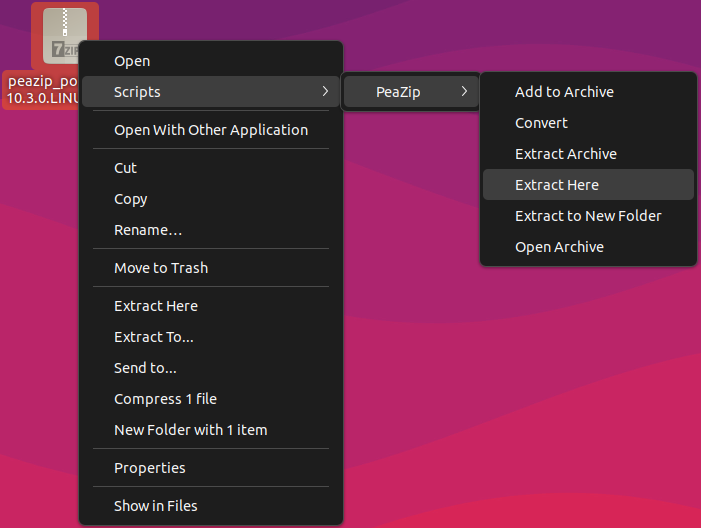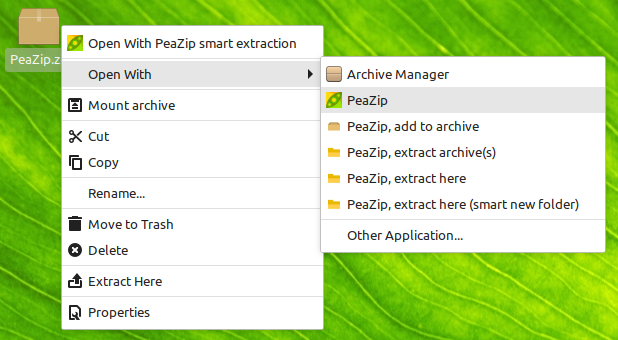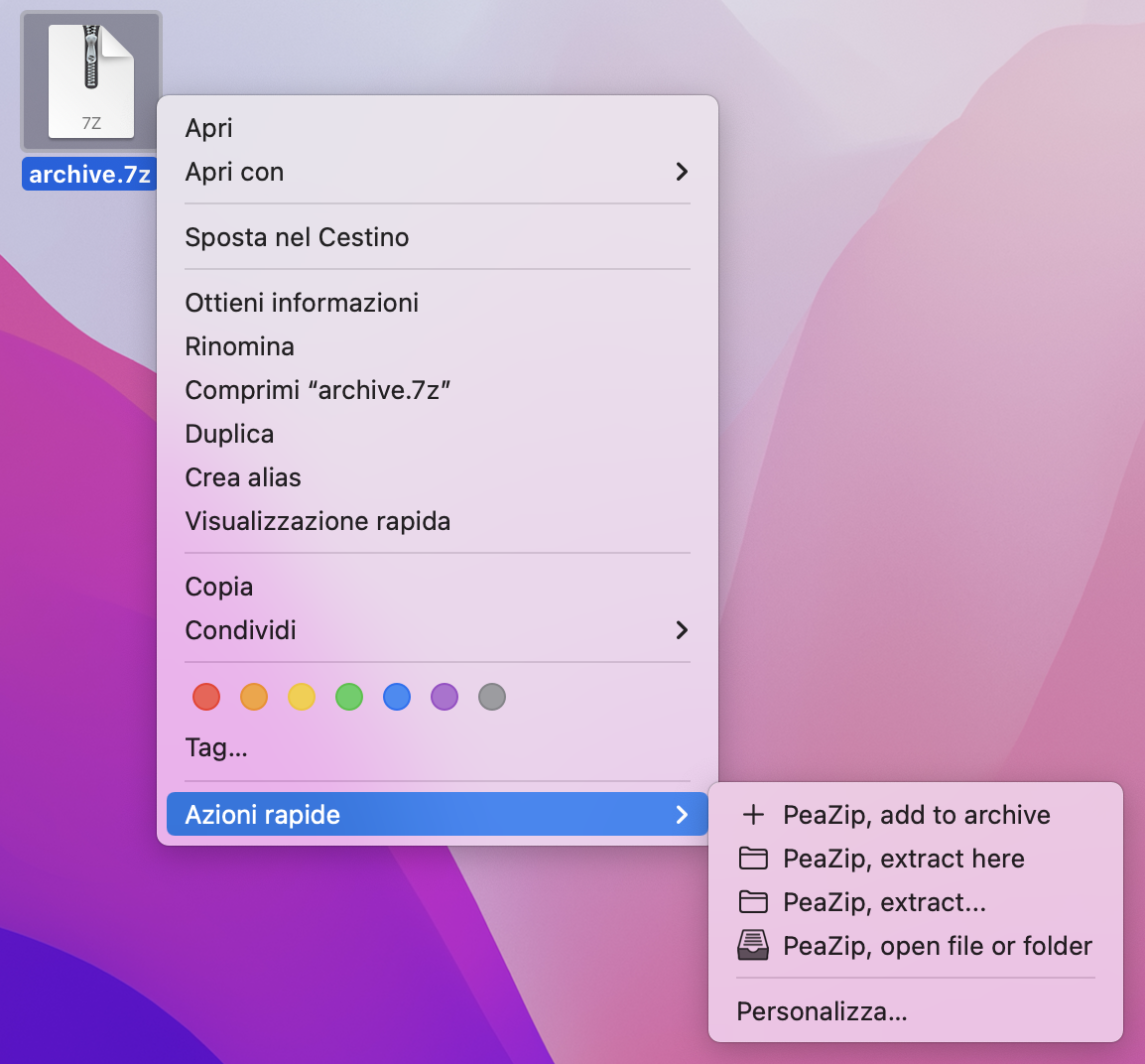Drag files form
application to system
By
default, PeaZip
fully integrate an improved implementation of native drag and drop on
Windows platform,
and also implements
an optional custom drag and drop mechanism. Both options are fine tuned
for the needs of archive management task, and provides security,
stability, and speed improvements over standard system's drag and drop
mechanism.
Options > Settings > General, "Use native drag and drop on
Windows" switches the application between native and custom drag
&drop mode.
Opening an archive file in PeaZip's
file manager /
archive
browser allows to
select content
to be extracted through
full-featured extraction GUI, or simply dragged to the system which
results in direct extraction without further interaction requests.
Un-checking this option makes PeaZip use custom drag and
drop implementation (optional, default off) which shows its own drag
and drop
information box about destination target and content being handled by
the operation.
Fast Drag and Drop extraction from archives
PeaZip
drag and drop implementation is specifically fine tuned for extraction
of large contents from archives, and substantially improvs the
security, stability, and on certain circumstances the speed, over the
standard, geneal purpose system's drag&drop implementation.
Standard Windows drag and drop implementation (taken as reference)
needs the
selected content to be firstly decompressed to a temporary system's
path, then moved to the intended destination directory, which needs
twice the data being written if the intended destination is not on
system's disk.
Instead, PeaZip directly extracts
the dragged content to the target path, so under any circumstance data gets written only once, and only to
intended destination.
PeaZip's fast drag and drop extraction
implementationbrings multiple advantages over standard drag and drop
- speed: extraction is
nearly twice as fast when the
destination directory is not on system's disk, i.e. extracting data to
different partitions, removable disks or usb keys,
network paths...
- stability:
if large amount of data is involved, standard drag and drop will fail
if system disk has not enough free space, while PeaZip's fast drag and
drop extraction only requires sufficient free disk space on the
intended destination
- security:
if encryption is involved, no orphaned plain-text data could ever be
left on system's temporary path, as the decompressed and decrypted data extracted from
the encrypted archive is written only on the intended destination path
Default option "Use native native
drag and drop on Windows" mechanism brings
additional advantages over the purely custom approach:
- ease of use:
native drag&drop is consistent with standard behavior of system and
other Windows applications, while custom drag and drop can target only
desktop or open folders with address bar enabled (standard on all
Windows systems)
- unnecessary
levels of nesting of extracted files and folders are automatically
removed when using native drag&drop
|
Drag files from
system to application
PeaZip free archiver utility also supports
dragging files
from system to application for archiving and extraction (if drag
and
drop source is detected being an archive
file i.e. 7Z, RAR, ZIP...), and for plain
drag&drop file copy.
Dragging files from
filesystem to an open archive leads to archive
update GUI for
adding
dropped files to the current archive on all supported platforms
(Linux, macOS, Windows), if the archive format is
write supported (i.e. add to existing zip, but not to ace which is a
proprietary format supported only for decompression and test
operations).
Two panes drag and
drop extraction (in-app drag & drop)
PeaZip can extract items dragging from the file / archive browser area
to the navigation side bar on the left of the application - which acts
as a second pane in the scope of this operation.
This drag & drop mechanism
works
on all supported systems.
This allows to drag & drop extract items directly to any path in
bookmarks or history (navigation bar) or any path (tree view), and
works even dropping to the minified compact side bar.
Drag and drop operations
supported by PeaZip on different systems
Following table recap drag and drop support from / to PeaZip on all
supported operating systems:
Operating
System
|
Drag
and drop from system TO PeaZip
Drag and drop within the app panes
|
Drag
and drop FROM PeaZip to system
|
BSD
|
Fully
supported
|
Not
supported
|
Linux
|
Fully
supported
|
Not
supported
|
macOS
|
Fully
supported
|
Not
supported
|
Windows
|
Fully
supported
|
Full
support for
native Windows drag and drop interface, can drop to system and to any
application.
Alternative custom drag and drop implementation able to drop to Windows
file explorer only.
In both cases drag & drop performances are optimized to best suit
file extraction tasks. |
Context menu Extract... and
Add to
archive entries brings to main extraction and
compression screens respectively, allowing to fine tune the action with
all supported options:
select
best compression format and level for the intended task, provide
encryption password,
split
archive into multiple volumes,
securely
delete original files after
operation, etc.
Extract here
and
Add to .7Z /
Add to
.ZIP simply starts immediate
extraction or archive creation in the selected format, applying default
options, without requiring further user's interaction after right click.
Add PeaZip to
Windows context menu and SendTo menu
On
Windows platform PeaZip
installer automatically create customisable
contextual menu
and SendTo
menu entries, for performing straightforward archive creation,
extraction,
format conversion, and
test operations, with minimal or no interaction
with main
program's GUI, simply right clicking on target 7z, rar, tar, zip...
archives.
Context menu
entries (and file extensions associations) can be
customized during
installation or from Options > System integration, to select
favourite
compression, decompression, testing, encryption entries.
Add PeaZip to Windows
11 mini-context menu
On
Windows 11 PeaZip can be
integrated with W11 mini-context menu using .reg scripts in
(peazip)/res/share/batch folder, and full context menu entries are
available from "Show more" submenu..
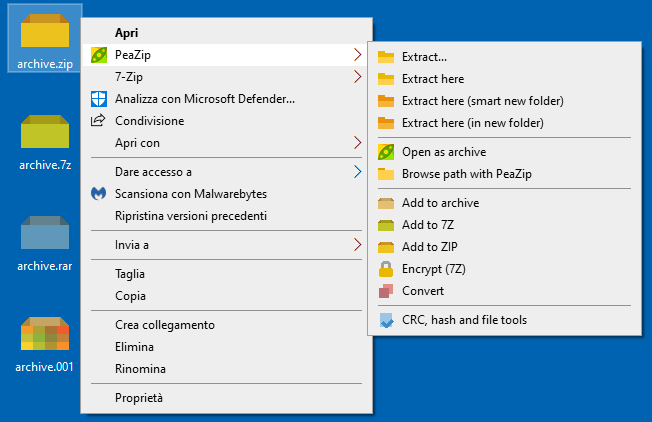
PeaZip context menu
entries on Windows |
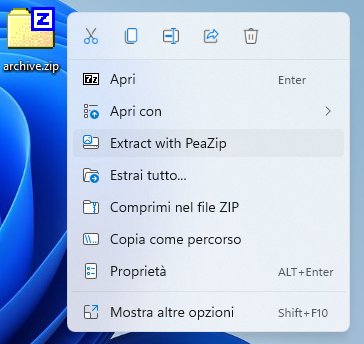
PeaZip context menu
entry on Windows 11 mini-context menu
|
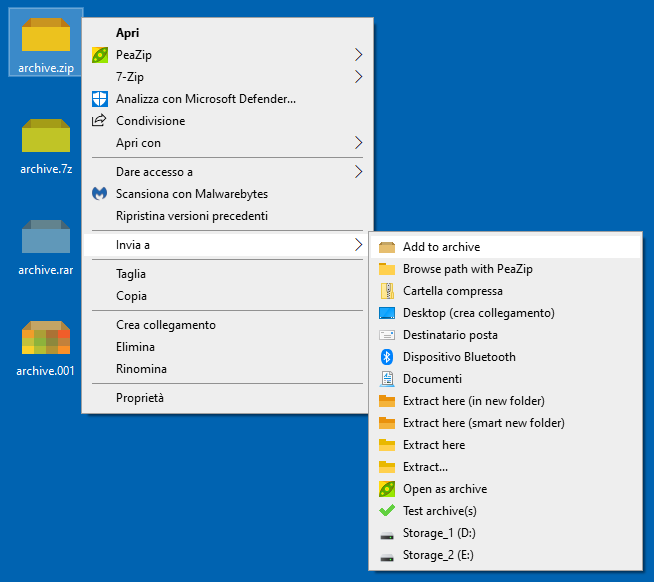
PeaZip SendTo menu
entries |
|
Add PeaZip to context
menu in Linux and BSD desktop environments
On
Linux and
BSD operating systems,
FreeDesktop_integration folder in (peazip)/res/share/batch folder
contains sample scripts and .desktop files for integrating
the application in system's contextual menus in all Desktop
Environments and file managers following FreeDesktop initiative's
standards, such as Gnome, KDE, XFCE, Mate, Cinnamon...
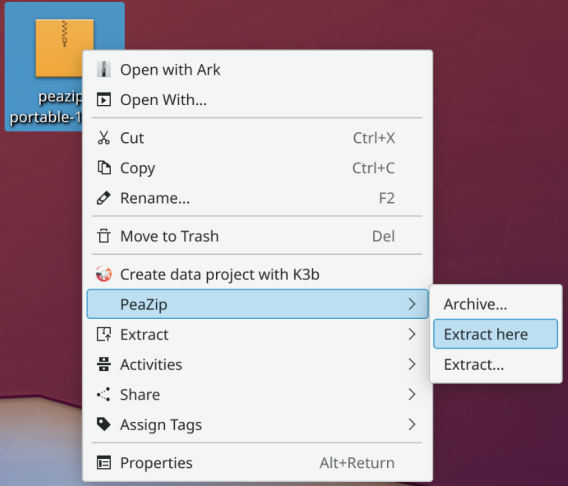
PeaZip context
menu
integration using KDE Service menus in KDE
right click menu
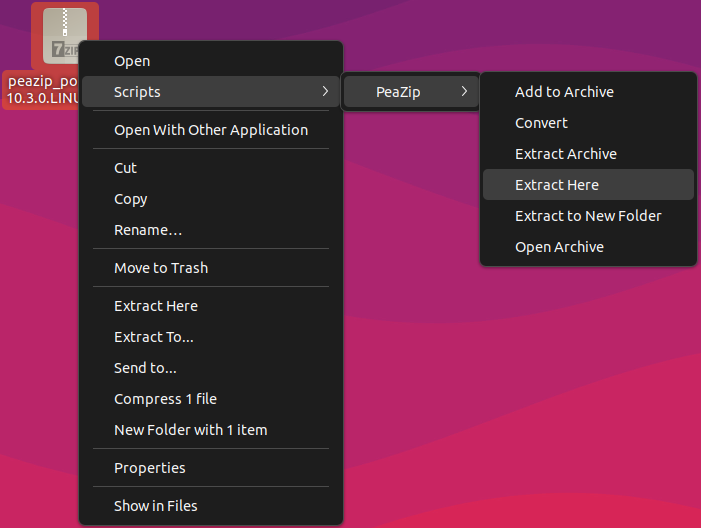
PeaZip context
menu
integration using Nautilus scripts in Gnome
right click menu
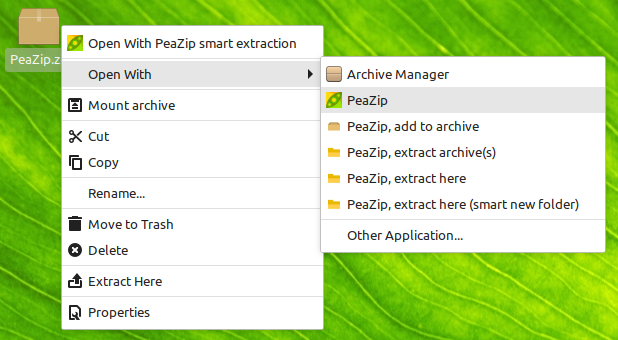
PeaZip for Linux context
menu
entries using .desktop files in Open With menu (Mint, Cinnamon desktop)
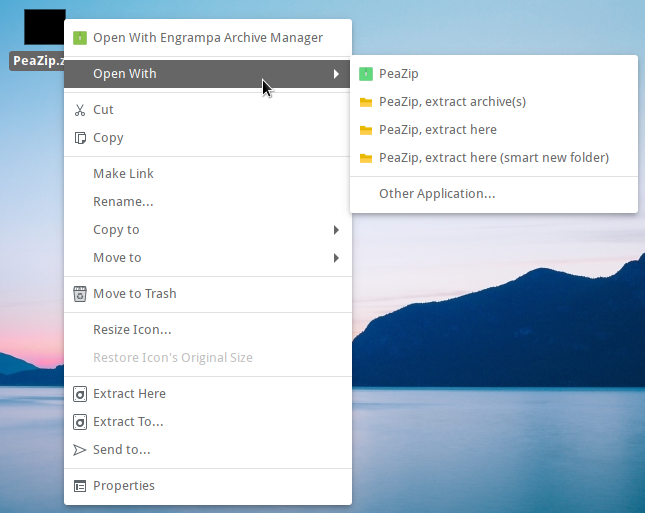 PeaZip on BSD (Mate desktop) context
menu integration using
.desktop files in Open With menu
PeaZip on BSD (Mate desktop) context
menu integration using
.desktop files in Open With menu
Add PeaZip to macOS
context menu
On
macOS systems
(peazip)/res/share/batch folder contains fully customisable sample
Automator .workflow scripts to create service menus for main functions
of PeaZip. A copy of those service menus is also available in the root
of DMG installers, for ease of use.
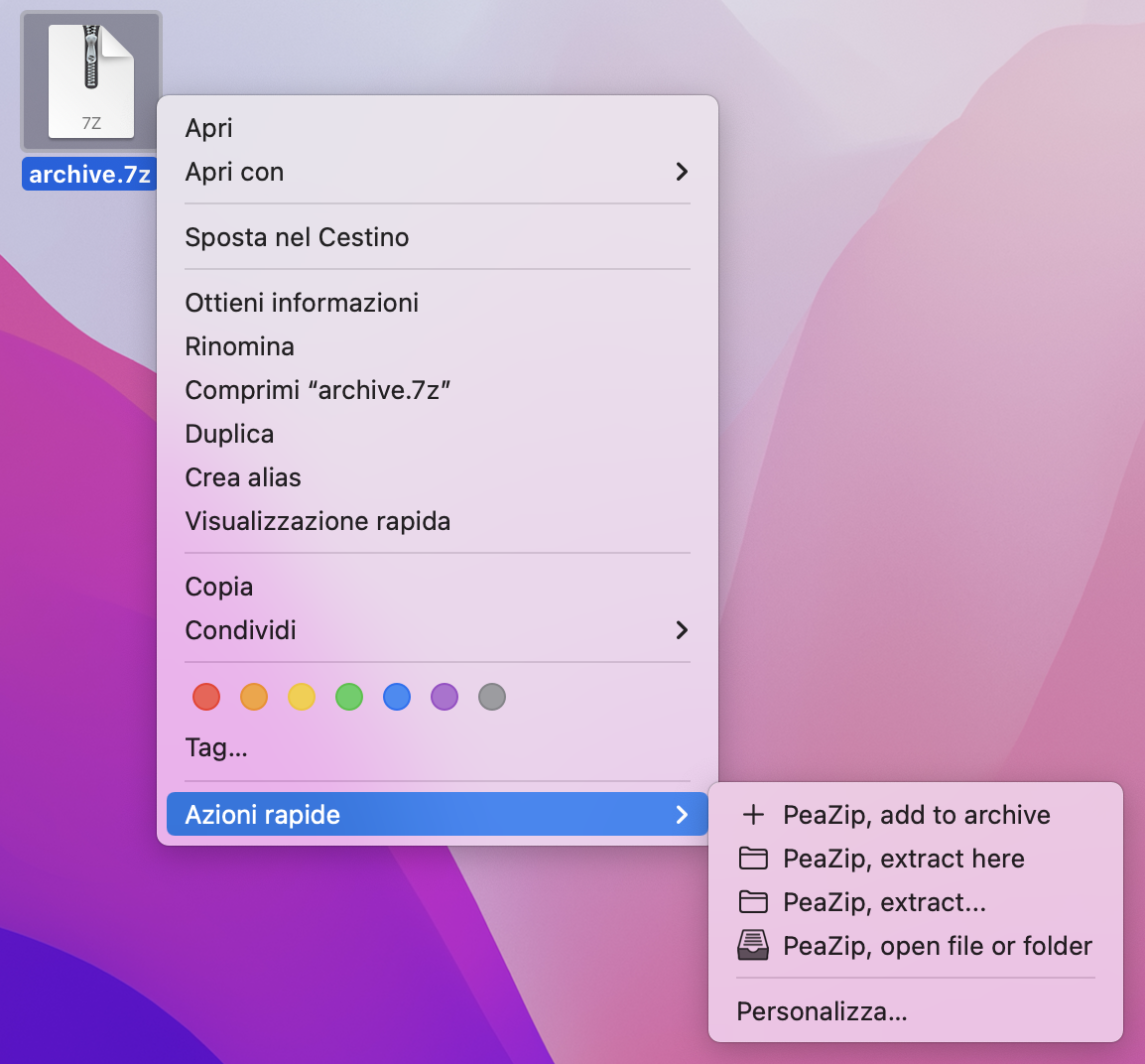
PeaZip context menu
entries on macOS
Right-click menu
integration on different operating systems
Following table recap PeaZip support of context menu on different
operating systems:
Operating
System
|
Archirecture
|
Linux
|
In
(peazip)/res/share/batch folder are provided sample .desktop files to
integrate PeaZip with most common Linux DE such Gnome, KDE, XFCE, Mate,
Cinnamon... following the FreeDestop standard |
macOS
|
In
(peazip)/res/share/batch folder are provided sample Automator .workflow
scripts to integrate PeaZip with macOS context menu (linked in
packages' root)
|
Windows
|
Installers
provide automatic integration with SendTo and Windows context menu.
Not supported integration with drag and drop's system context menu.
In (peazip)/res/share/batch folder are provided sample SendTo menu
links, and sample .reg scripts to add eaZip to Windows 11 mini-context
menu.
|
| All
PeaZip screenshots, on this page as well
as on the entire domain, are free for any use under Public Domain
license, please
feel free to use
them. |
|
|
HINT:
click on a screenshot to view it full size in a new tab
|
|
Synopsis: Fast drag and
drop extraction from archives with PeaZip custom drag&drop extract
implementation. Context menu integration on Windows (and Windows 11
mini context menu), Linux, and macOS to compress, test and extract
archives from system's context menu.
Topics: drag and drop
extraction, context menu extraction and compression, extract here menu
PeaZip >
Screenshots > Drag and drop extraction, context menu