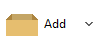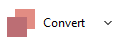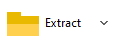Zip and unzip
files with PeaZip
PeaZip ia an Open Source
free zip
utility providing read / write
support for .zip files on Linux, macOS, and Windows systems: create zip
archives, open (list, search and
explore archived files and
directories) and extract zip archives, converter from / to Zip format.
ZIP
file format is the
default
archive type for PeaZip, which uses optimized 7-Zip / p7Zip Deflate
compression
implementation to reduce zip file size while keeping compatibility with
other zip utilities.
The application can also manage
password
protected, encrypted zip archives (encrypt
and
decrypt), and provides an archive
integrity
testing
utility to detect data corruption or forging.

ZIP compression and
extraction performances
ZIP format uses Deflate compression algorithm by default, which
provides fast but single threaded compression and de-compression.
PeaZip can optionally set Deflate64, BZip2, LZMA, PPMd and XZ
(LZMA2-based) compression algorithms from Advanced tab in the archive
creation screen.
BZip2 and LZMA algorithms provides multi-threaded
compression, taking advantage of modern multi-core,
multi-thraded CPUs, and BZip2 also provided multi-threaded extraction.
Read File Compression
Benchmarks section for more information about performances
comparison between different compression algorithms, formats, and
archive managers.
Please note that some legacy archive managers may not support ZIP
archives created employing those new compression algorithms, so it is
recommended to rely on Deflate compressed ZIP archives whenever
interoperability with other archive manager utilities is critical.
Create
ZIP files
Create
Zip
files from the system's file
explorer
-
Use
context menu
PeaZip > Add to archive for
archive creation
screen, to set compression settings, output destination,
set encryption password, and other options
-
Alternatively,
use system context menu Add to
.ZIP to compress selected items without further
interaction
Create
Zip
files from PeaZip free archiver
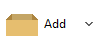
From main
archive creation interface it is possible to apply encryption
(recipient will need
to enter a password to read and extract the archive), and to split files in order to keep the output
size
below limits (e.g. max upload or mail attachment size).
"Advanced" tab can
fine-tune compression settings: faster or higher compression level,
algorithm, solid compression
block size, compress open files, create self extracting archive
(SFX)...
Read more about how to
create archives (zip multiple input files into single archive) or how to compress each
file to a separate archive (zip files separately).
|
Update
existing ZIP archives
How to add
items into an existing ZIP file
To update existing archive,
easiest way is
dragging files/folders to it, which will automatically activate update
mode.
How to delete
files and folders from a ZIP archive
To remove (delete) data
from
the archive, select items and press cancel or "Delete from archive"
button. Deleted items will not be recoverable from recycle bin.
How to edit
files inside a ZIP archive
To open and edit a file inside a
ZIP archive, double click the file to open it with associated
application, or right-click it to chose a custom app to open it with.
When saving or closing a modified copy of the file, the temporary data
will be added back to the existing archive replacing the old data -
PeaZip will ask for confirmation before modifying the content of the
archive.
|
How to
convert ZIP files
Convert
tool extracts and then re-pack input archive files.
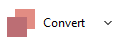
This function makes possible to convert any read-supported archive type
(e.g. 7Z, ACE, ARC, CAB, PEA, RAR, TAR, ZIP,
ZIPX...), even mixed extensions at once, into any write-supported
format (7Z, ARC, PEA, TAR, ZIP...).
Read more about archive file conversion
tool.
|
|
|
Open ZIP
files
Double
click to
open ZIP file and browse / search
its content, if file
extension is associated with PeaZip (default).
Open arbitrary
file type as ZIP
If zip
file type, or a zip variant,
is not associated with
PeaZip, right-click on the archive and use system
context menu "Open as archive" entry,
that
will attempt to read any user provided file type regardless file
extension
associations.
Read more about how to
open and browse zipped archive files.
Extract
ZIP files (unzip)
Direct ZIP
extraction
-
Select
one or more zip archives and
use context menu entry "Extract..." for
extraction screen, to set
output path, enter password, and other unzip options
-
Select one or more archives and use
context
menu
entry Extract here or Extract
here (to new folder) for quick zip file extraction with no
further
confirmation
UNZIP files within PeaZip free archiver
-
Extract
button shows archive
extraction screen providing access to all uzip options
-
Extract all to... button for setting
zip file extraction output path only
-
Simplest
alternative is
drag & drop to extract desired objects
from
the
application to the system
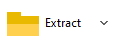
How to extract
a multipart ZIP archive
To
extract a
spanned (split) ZIP file, save all the parts in the same
directory, then open as usual the first volume of the archive, which
usually
has Z01 or 001 extension - subsequent volumes have
progressively numbered file extensions (Z02, Z03 etc).
Please
remember that you need to place all the volumes of the archive (.001,
.002 etc) in the same directory in order to be able to extract it.
Read more about archive
files extraction and how to extract
selected files from archive
|
Create,
open, extract encrypted ZIP
archives
ZIP natively support encryption, so it is possible to create secure,
password-protected archives in this format.
To
create, open,
or
extract, an encrypted
.zip file, enter
the password in PeaZip clicking the padlock icon.

Supported algorithms for zip encryption, in Advanced tab, are:
- AES256 (WinZip's Advanced Encryption
standard)
- ZipCrypto, for legacy support only
Extract
encrypted files from a ZIP archive
Encrypted
items inside the archive are identified by * sign, and can be
successfully decompressed only providing the correct encryption
password.
Read more about how to encrypt zip files
and how to extract encrypted
files |
|
Synopsis: How to use
PeaZip free zip files software. How to create, open, extract ZIP
archives. Download compression, extraction, unzip software for Windows,
Linux, and macOS. Open zip files with PeaZip. Extract zip files
(unzip), or
extract selected content from zipped archive. How to create zip files,
zip files and folders. How to add files to zip or remove files from
existing zip archive, edit files in zip archives. How to convert zip to
rar or 7z format. How to manage encrypted ZIP archives.
Topics: how to create
zip files, update existing zip archives, convert and recompress zip
files, open and extract zip files on Windows, Linux, and macOS, free
zip / unzip utility
PeaZip > FAQ >
Free ZIP utility: create, extract, open ZIP files
 WORK WITH
SUPPORTED
FILE TYPES WORK WITH
SUPPORTED
FILE TYPES
Create, open, extract 7Z files
Open and extract ACE files
Create, open, extract ARC files
Create, open, extract Brotli files
Compress, decompress Bzip2 files
Open and extract CAB files
Compress, decompress GZip files
Open and extract DMG, ISO, UDF disk images
Create, open, extract PAQ, LPAQ, ZPAQ files
PEA: Pack Encrypt Authenticate
Open
and extract RAR files
Create, open, extract
TAR, TGZ, TBZ files
Create, open, extract WIM disk images
Create, open, extract ZIP files
Create, open, extract ZIPX files
Create, open, extract
Zstandard files
|
|