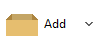The simplest ways to update content
of an
existing archive with PeaZip are
- drag
& drop new files into open archive: archiving
interface
will be shown, on confirmation new files will be added to the current
archive, and moved to the archive subdirectory being browsed. If files
with same names are found inside the archive confirmation will be
required before overwriting existing ones.
- double click to
edit file in archive, opening it as
preview (files will be extracted for viewing / editing to a temporary
work path); if a file is changed PeaZip will ask to update the file in
archive with the newer version.
More options (Add, Update, Update only files already in archive,
Synchronize archive with disk) are available from archiving creation
interface - clicking
on "Add" button and selecting an existing archive as output destination.
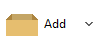
“Function”
dropdown sets the policy to apply when a pre-existing
archive with the chosen name is found on the system:
Adds the
input data to the specified archive, if an archive with same name
exists, overwriting any matching file already inside the archive - add option assures input files overwrite
archived files, input version will be
featured in the final archive regardless they are newer or older than
matching files inside the
initail archive
Update existing archive
(default when dragging files into an existing archive open in PeaZip
file browser) adds the input files and folders to the archive,
overwriting matching files in the archive only if input files are newer
than archived files - update option
assure latest / newer version of files (regardless they are from the
input or in the original archive) will be
featured in the final archive and never get replaced
Update only files
already in archive “freshen”
the archive content: works as update, but ignoring (not adding) input
files not already in the archive, and freshening files already in the
existing archive with updated version found on disk
-
Synchronize files in archive
Synchronize archive
with disk works as update option, but archived files not
featured in
the input will be deleted from archive - synchronizing files in archive is the
opposite of
freshening archive content operation: freshen files in archive excludes
files on disk not matching with
existing archive
content, while synch files in archive excludes archived files not
matching with disk
content. In both cases excluded files will not be featured in the final
archive
What file types can be
updated with PeaZip
Please
note PeaZip can update (modify) only file formats it is able to write.
This
means read-only supported formats cannot be changed, nor updated (but
can be converted to a fully supported
archive format).
Write-supported file types are: 7Z,
FreeArc's ARC / WRC, BZ2, BCM
/ QUAD / BALZ, GZ, *PAQ family
(ZPAQ, LPAQ, PAQ), PEA, TAR,
WIM, ZIP, and plain
split files .001 (as created by 7-Zip/p7zip, HJSplit, PeaZip, and
"split" Unix
command).
How to update the content
of non-archive files
From Options
> Settings > Archive manager tab it is possible to set "Edit non canonical archive
types"
option in order force adding / updating / removing content in container
files with non-archive extension (in example jar, docx, odt, xlsx...)
that are, internally, very similar to archives - usually based on zip
standard. Please note that this option is off by default and is not
recommended for general usage as some container formats employs extra
fields that are out of the standard of the archive structure they are
based on, and editing those metadata fields is out of the scope for an
archive management utility as PeaZip.
How to update encrypted
archives
To edit content inside an encrypted archive, the correct
password must be provided, clicking locker icon on the right of
Output field.
Write-supported encryption standards that can be written from PeaZip,
in order to update encrypted archive, are:

- 7Z with 7-Zip AES256 encryption
- ARC with FreeARC AES256, Blowfish,
Twofish256 and
Serpent256
- PEA with AES, Twofish, and Serpent
256 bit EAX mode authenticated encryption
- RAR (if WinRar is installed in the system) with
AES128 / RAR4 and AES256 / RAR5
- ZIP / ZIPX with WinZip AES256 AE, and ZipCrypto
for
legacy
compatibility
|
Update compressed TAR
archives
Please note some formats (BZ, GZ, XZ) only provides single-file
compression capability, and usually compress a TAR archive containing
actual content: all the above information apply to the TAR archive,
which needs to be extracted and handled directly in order to be updated.

|
If solid compression is
used, compression process
depends on statistical analysis of previously compressed data, which
may delay the update process as more data (than the sole input files)
needs to be processed and replaced.
|
Read more about how to update 7z
archives, update rar files with
PeaZip if WinRar is available on the same machine, update zpaq archives, update tar files, update zip files, and to update zipx archives.
Synopsis: Update files
in existing 7Z, TAR, ZIP archives with PeaZip archive manager utility.
How to replace and overwrite
matching files, update old version of files with new versions,
selectively freshen and synchronize archive content.
Topics: how to update
7z tar zip archives, freshen files in archive, synchronize archive
content with newer files on disk
PeaZip > FAQ
> How to update existing 7Z TAR ZIP archives content
|