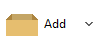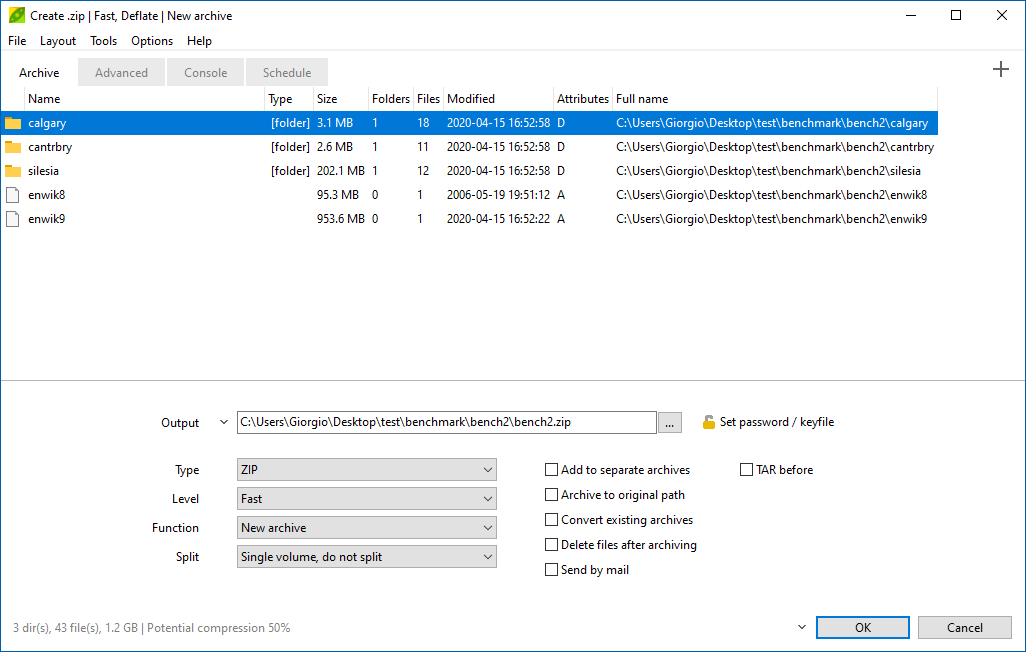Create multiple
archives at once
PeaZip
allows a simple way to create
multiple archives at once, keeping
separated each input items (folder or file) into a distinct archive in
the chosen format:
A) from the system you can
select multiple files or folders, right click with the mouse, and chose
"Add to archive" from PeaZip group in system's context menu
B) from PeaZip you can select multiple files and folders
from the integrated file browser, and click on "Add" button
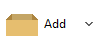
Compress each item as a
separate archive
In the lower right area
of the application window
check first checkbox option "Add each
object to a separate archive".
Fore each input row the procedure will create a separate archive,
sending each input to a distinct output:
- if the
input item is a folder, the folder and its entire content will be sent
to a single archive named after the folder's name
- if
the input item is a file, the single file will be added to a single
archive named after the file's name
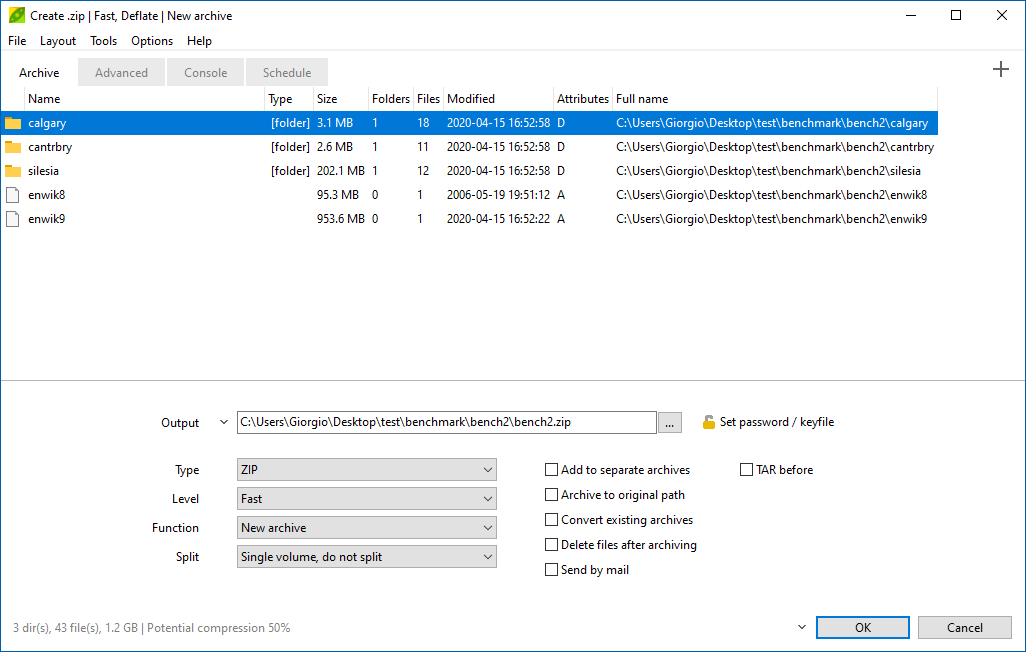
What archive types allows
creation of separate archives with PeaZip
Compressing to distinct
archives at once is possible when working with following archive types
as output format: 7Z,
ARC, PAQ, PEA, RAR, TAR,
WIM, ZIP. All of these formats allows to create separate archives, a
single archive for each input item.
This limitation exists
because some formats (BZ, GZ, XZ...) only
provides single-file
compression capability, and are not suitable for this single-pass
procedure - because
input object can be folder containing multiple files.
"Add each object
to a separate archive" option will be disabled for those formats -
original multiple input will be sent to single TAR archive before
proceding adding
intermediate input (single TAR file)
into a compressed file in one of
those compression-only formats.
Unchecking the option
will create a single
archive
containing all input files and folders.
Convert each input archive
as separate output archive

|
"Add each
object to a separate archive" option can be combined to convert existing archives option - in
fact it is activated by default when Convert button is clicked in
PeaZip's file explorer - which extracts each input object befor
re-compression in the new format (specified in archive format dropdown
menu)..
Opting for creating distinct archives allows to convert each single
input archive (even with different extensions) in a new, separate,
output archive (all in the new format), while unchecking separation
option means to consolidate all input data in a single archive in the
new format. |
Learn more about compressing files with single-file compressors: compress a single file with
Brotli, compress a single file with
BZip2, compress a single file with GZip,
compress a
single file with Zstandard.
Or, read more about compressing single-files in separate archives,
creating one archive for each input file, with formats supporting
multiple-file compression: create
separated 7z archives, create
separated rar archives with PeaZip if WinRar is featured on the
system, create separated zip files.
Synopsis: Add files to
separate archives. Batch compression, create multiple 7Z TAR ZIP files
at once with PeaZip. How to send each input file to a distinct archive,
a single file per archive.
Compress files separately, each item into a different archive.
Topics: create muliple
archives at once, add files to separate archives
PeaZip > FAQ
> How to create multiple separate 7Z TAR ZIP archives at once
|