
|
Recover legacy archives
Transform
legacy read supported format archives (e.g. old
backup or save files in ACE file
format,
ARJ,
LHA), which may be, or become,
obsolete - surpassed in terms of compression, performances, encryption
features, or be troublesome to support in future systems - making
desiderable to switch to a more modern archive type
|

|
Change to a long term supported archive type
Provide
recipients of data archived in a suitable, widely
supported standard - usually ZIP
format,
for compatibility with most systems
and most archive managers, or TAR format,
widely employed on Unix and Unix-like environments - changing uncommon
format existing archives
|

|
Merge save files
Optimizing data backup, merging
multiple existing save
files (even from different formats at once) in a single backup archive
-
removing "Add each object to a separate
archive" flag to consolidate data in a single output - to change all
the input to the new format
|

|
Improve compression ratio
Re-compress old
archives with better compression ratio, as
more computing power and better algorithms becomes available;
i.e. 7z / p7zip optimized Deflate algorithm compresses 2-10% smaller
ZIP
archives preserving full compatibility with standard specifications,
and 7Z format usually
attains 30-70% better compression than
classic ZIP format
|

|
Switch to open sorce formats
Replace
non-free archive types (ACE, RAR format,
ZIPX format) with
free ones
(7Z, ZIP) which can be supported by Free Software without being
encumbered by patents' issues, in order to guarantee the format to stay
supported even after the original author ceases development. |
PeaZip
file converter function allows to convert
existing
archives belonging to any of the
200+ formats supported for extraction (CAB, ISO, RAR, ZIPX...), into
any archive format supported
for writing (7Z, RAR, WIM, TAR, ZIP and more popular file formats), on
Microsoft Windows and Linux systems.
In example, RAR
archives can be converted to ZIP format (that is
ubiquitously supported) or to 7Z format (which offers better
compression), or to TAR format (widely supported on Unix-like systems).
Format change function also comes handy when the user, for an
afterthought,
wants e.g. to recompress the archive using higher compression settings,
or to apply encryption, etc.
It is possible to convert existing archives to RAR format with PeaZip
if WinRar is installed in the system, which enables read/write support
for RAR format in PeaZip - it is not possible to autonomously add rar
compression support due rar licensing restrictions.
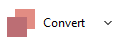
Convert multiple
archives at once
For
batch conversion operations, the
software can work on multiple archives at the same time (even of
different formats), either
converting each input archive in a separate file in the chosen target
format, or consolidating the multiple input archives in a new single
archive of the desired format.
Non-archive files can be added as well to the batch input list, and
will be
compressed (or consolidated) in the chosen new archive format.
In any case when using Conversion function, batch or on single files,
input archives are firstly
extracted and then recompressed in the new format, in order to get
optimal compression results.
To convert existing archives, click on "Convert"
button in applications
tool bar, or check the "Convert existing archives" option in archive
creation dialog; add files to conversion procedure as for normal
archive creation, as explained in the FAQ and in program's
documentation (F1).
Flag "Add each object to a separate
archive" if you want to create a
separate output archive file for each input object, ie.e. to perform a
mass file conversion of input archives, or uncheck the option if you
prefer to merge all the input data in a single archive, i.e. to
consolidate a set of backup.
If
verbose mode is selected, after the extraction stage file conversion
procedure asks for
confirmation to proceed with compression, this allows to abort the
process in case of problems (disk full, unknown password, corrupted
archives etc) or to further modify the uncompressed data before the
final re-compression stage.
After the compression stage, file conversion procedure asks for
confirmation before deleting temporary files and folders created for
conversion, however original archives are not deleted and not modified
in any stage of the conversion unless "Delete files after archiving"
option is flagged - user confirmation is required in any case, in order
to let the user always aware and in full control of deletion of
original data.
How to convert
encrypted archives

|
If
input file is encrypted,
user needs to provide correct password to
perform archive conversion, otherwise archive data will not be readable
and extraction stage will not complete. Logically, it is not
possible to correctly modify (and switch format for) a file that cannot
be correctly read.
Password can be provided clicking on padlcok icon in PeaZip.

|
Read more: list of file
archiving formats on
Wikipedia, how to convert zip files
to other archive formats, and comparison
of archive format features, advantages and disadvantages. on
Wikipedia, how to convert zip files
to other archive formats, and comparison
of archive format features, advantages and disadvantages.
Synopsis: PeaZip free
RAR 7Z ACE ISO TAR ZIP file converter software. How to convert rar to
zip files. Change archive
format, purposes and methods. How
to convert archive type, e.g. zip to 7z. Consolidate multiple archives
of mixed types a single archive of chosen format. Batch conversion of
multiple archive files at once from one or multiple extension to
another type of archive of choice.
Topics: convert
existing archive to different format
PeaZip > FAQ
> Convert RAR ISO TAR ZIP files, free file conversion utility
|



