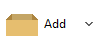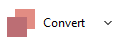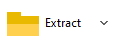Manage WIM files with
PeaZip
PeaZip free wim
archiver utility
offers full read / write support (creator, opener and extractor)
for Microsoft
Windows Imaging
Format, identified by .wim extension, and .swm for split WIM files,
employed on modern Windows systems to replace CAB installer / packaging
format.

Create
WIM files
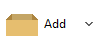
To create a wim file from system's file
explorer
To create a wim file from PeaZip (faster)
Read more about how to
create archive files
|
Update
existing WIM archives
Easiest way
to update existing WIM
archive is opening it in PeaZip and
dragging files/folders to it, which will automatically activate update
mode.
To remove (delete) data from
the archive, select items and press cancel or "Delete from archive"
button. Deleted items will not be recoverable from recycle bin.
|
How
to convert WIM files
Integrated file
conversion tool extracts any read
supported format (including iso, udf, dmg, vmdk, vdi,
wim...) and then re-pack it into any write-supported
format (7z, arc, pea, tar, wim, zip...), optionally keeping or
discarding
original
archives.
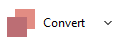
|
|
|
Open WIM
files
To open a wim file and view disk
image's content, open it in
PeaZip with double click (if file extension is associated with the
application), or using system context menu Open as archive entry, which attempt
to read any user provided file type regardless file associations.
Read more about how to
open and brose archive files
Extract WIM
files
To extract wim files from the system
-
Use
context menu entry "Extract..."
for
full
extraction screen GUI where to set
output path and other options
-
Select one or more archives and use
context
menu
entry Extract here or Extract
here (to new folder) for quick extraction with no further
confirmation
To extract wim files within PeaZip utility
-
Extract button shows archive
extraction screen all options (set output
path, open output path after extraction, keep or delete original
archives, etc) and can send to extraction selected items only
-
Extract all to... button activate a
simplified dialog only asking for wim de-compression output path
-
Simply drag & drop to extract
"unzip" desired objects
from
the
application to the system (easiest way to extract data from a wim disk
image file)
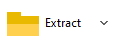
How to open
and edit files inside WIM archives
Doubleclick
on a file inside the disk
image to
open
it in
preview
mode, i.e. to inspect its content before extraction.
Read more about how to
extract / unpack archive files, and how to extract
selected files form archives
|
Work with
encrypted disk images
WIM format does not support encryption, but you may find WIM containers
encrypted in other ways, i.e. being added to an encrypted zip or 7z
file.
To work with a password
protected file image, you can add a password
clicking on locker icon on PeaZip status bar.

|
|
Synopsis: How to create, convert, open, extract WIM
disk images. Work with PeaZip free WIM files opener, extractor utility.
De-compress, unzip Microsoft Windows Imaging format. Add files and
folders to wim
archive. Convert wim to other formats like 7z, zip etc. Extract
selected content from wim archive.
Topics: manage
Microsoft WIM files, create WIM images, open and extract WIM files,
update or convert existing WIM images
PeaZip > FAQ >
Free WIM software: WIM files creator, opener, extractor
 WORK WITH
SUPPORTED
FILE TYPES WORK WITH
SUPPORTED
FILE TYPES
Create, open, extract 7Z files
Open and extract ACE files
Create, open, extract ARC files
Create, open, extract Brotli files
Compress, decompress Bzip2 files
Open and extract CAB files
Compress, decompress GZip files
Open and extract DMG, ISO, UDF disk images
Create, open, extract PAQ, LPAQ, ZPAQ files
PEA: Pack Encrypt Authenticate
Open
and extract RAR files
Create, open, extract
TAR, TGZ, TBZ files
Create, open, extract WIM disk images
Create, open, extract ZIP files
Create, open, extract ZIPX files
Create, open, extract
Zstandard files
|
|