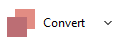How is encryption
applied to files in archives
Mainstream archive formats (including 7Z, RAR, and ZIP / ZIPX) supports
file level encryption, which means a single archive can (potentially)
contain files encrypted with different passwords, and even mix
encrypted and non encrypted files - updating existing archives let user
provide an arbitrary password at each instance. Learn more about how to create encrypted archive files
with PeaZip.
Change or
remove
encryption password from existing archives
Extraction of data
from encrypted archives requires the appropriate
password being provided to the decryption procedure, consequently
working with an archive protected by different passwords for different
group of files it needs to separately, selectively, extract each group
of file with the right password.
To set encryption / decryption password in PeaZip, click on the
padalock icon.


|
This also means
it is
not possible, by design, to implement a fast password-changing
or password-removal mechanism in archive formats supporting this
feature.
Fast password
modification mechanisms usually rely
on encrypting data with a random system-generated password, which is
then encrypted with actual
user-provided password, and finally added to the header of the file.
Changing the
user-provided password would then be possible simply
decrypting and re-encrypting the header area containing the random
system-generated password (used to encrypt the actual data).
A similar mechanism
to
replace / remove password in header would not support encrypting single
files
with different passwords (or let them unencrypted) as required by 7z,
rar, and zip standards, which results in fast password modification
mechanisms being ruled out by design. |
Consequently,
the standard way to change
password to existing archive, or to remove password(s) is to:

|
|
extract the old archive, providing the needed current (old) password(s) - the password that will
be replaced
|

|
|
re-create the new archive, providing the new password - if you want to remove
/ reset password simply omit it
|
Both steps can be
time-consuming if large archives are involved - as,
basically, to modify password the existing archive needs to be
extracted with the old password and re-created with the new password.
How to change
password of existing archives with PeaZip
PeaZip can help in each step of password change / password removal
process, allowing to
extract multiple files at
once (even mixed types), and to create multiple separated archives at
once, flagging "Add each object to a separate archive" option. This
allows to work on batches of files at once.
Convert archive files function
can
help automating password change / password removal procedure: flagging "Change password" switch the user
will be asked to provide a new password to be applied
to archive(s) being converted - simply set no new encryption password
for password removal.
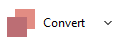
Add password protection to
archive file
Adding a password to
unencrypted archive(s) is inherently simpler - as the program
does need to know old password(s) - and can be automated using archive
conversion procedure. In this case it is sufficient to add
archives(s)
to conversion procedure, and set a password, to have archive(s)
extracted and the re-created with encryption.
PeaZip can save current task as batch script,
in order to help
automating recurring works, please note passwords will be saved - in
order to have batch password-change process run unattended, without
asking for user
interaction, namely typing the password - so batch scripts containing
saved passwords must be securely managed.
Encryption
standards supported by PeaZip for changing or removing password form
archive
PeaZip supports creating encrypted files under following standards -
which can be set as destination
formats when changing archive password:
-
7Z with
7-Zip
/ p7zip
AES256-based encryption
- ARC with
FreeArc AES256, Twofish256, Serpent256, and
Blowfish algorithm
- PEA with
PeaZip AES, Serpent and Twofish
(128/256 bit) EAX-mode
authenticated encryption
- RAR wirh
AES128 (RAR4) and AES256 (RAR5)
- to enable rar write support in PeaZip, WinRar needs
to be installed on the machine due rar licensing limitations
-
ZIP and ZIPX with
WinZip AE (Advanced
Encryption), AES256-based, or ZipCrypto (for legacy support only)
- ZPAQ AES256-based
encryption
This
utility also supports, only for extraction, decrypting
password-protected ACE, RAR, and ZIPX archives.
Those formats can only be used as sources, not destinations, when
replacing password - as the destination of password change needs to be
a format supported for
writing - so in this case archive type conversion to a fully supported
format is required to modify the password protecting the data.
Read more about how to work with
encrypted 7z files, with or without "encrypt file names" option, encrypt / decrypt pea files, and
work with encrypted zip
files (or manage encrypted zipx
files which are compressed with non-Deflate algorithms).
Synopsis: How to change
or remove encryption password for existing encrypted 7Z ARC RAR ZIP
archives with PeaZip. Automate changing password with archive
conversion tool, decrypt and re encrypt files to modify (replace)
current password, or remove encryption.
Topics: change
password, remove password protection from archive
PeaZip > FAQ >
Change / remove password of existing encrypted archives
|